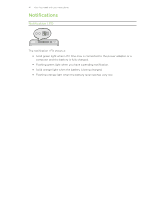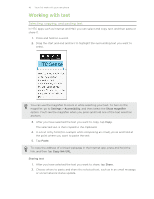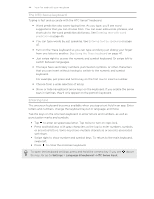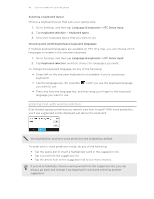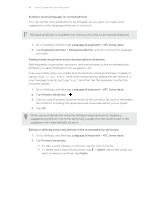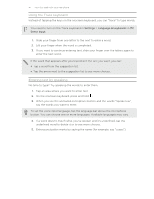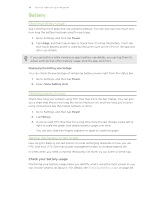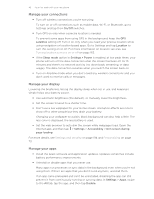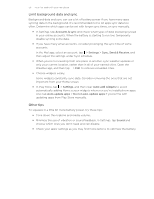HTC One max User Guide - Page 46
Setting a second language for word prediction
 |
View all HTC One max manuals
Add to My Manuals
Save this manual to your list of manuals |
Page 46 highlights
46 Your first week with your new phone Setting a second language for word prediction You can set the word prediction to be bilingual. As you type, you'll get word suggestions in the languages that you've selected. Bilingual prediction is available only when you're using a Latin-based keyboard. 1. Go to Settings, and then tap Language & keyboard > HTC Sense Input. 2. Tap Keyboard selection > Bilingual prediction, and then choose the language you want. Adding words and phrases to the word prediction dictionary Add frequently-used names, acronyms, and even phrases to the word prediction dictionary to easily find them in the suggestion list. Type even faster when you create text shortcuts to words and phrases. Instead of typing "Talk to you later", save a few keystrokes by adding the ttyl shortcut. In your message or email, just type "ttyl", and then tap the spacebar to enter the complete phrase. 1. Go to Settings, and then tap Language & keyboard > HTC Sense Input. 2. Tap Personal dictionary > . 3. Enter a word or phrase, and then enter its text shortcut. Be sure to remember this shortcut, including the uppercase and lowercase letters you've typed. 4. Tap OK. While you're entering text using the Standard keyboard layout, tapping a suggested word that's not in the dictionary (usually the first word shown in the suggestion list) automatically stores it. Editing or deleting words and phrases in the word prediction dictionary 1. Go to Settings, and then tap Language & keyboard > HTC Sense Input. 2. Tap Personal dictionary. § To edit a word, phrase, or shortcut, tap the item in the list. § To delete items from the dictionary, tap > Delete. Select the words you want to remove, and then tap Delete.