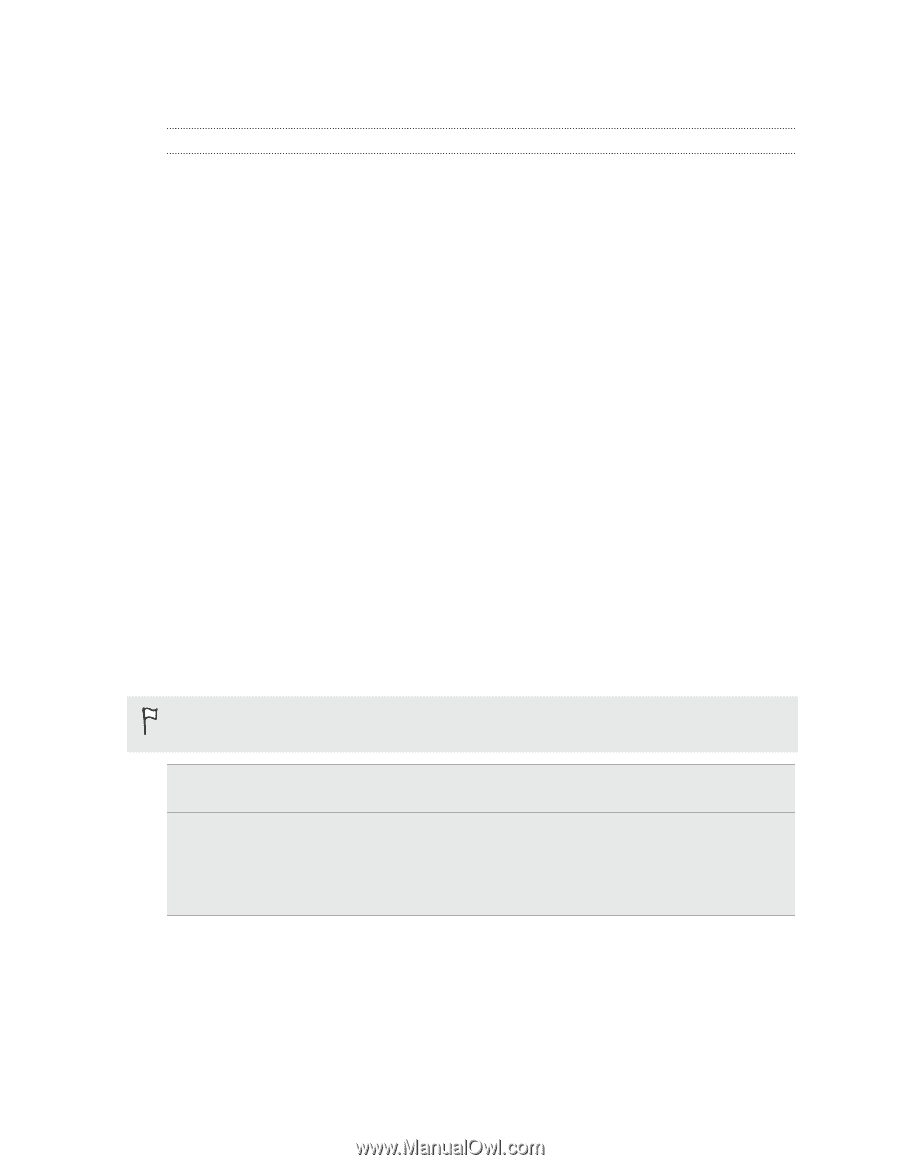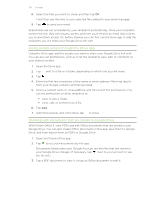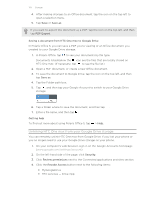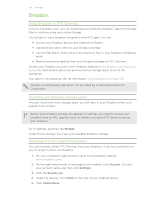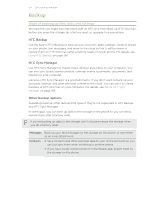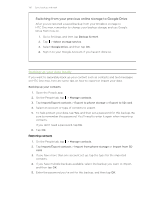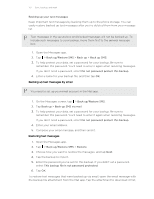HTC One max User Guide - Page 133
Backup, Ways of backing up files, data, and settings, HTC Backup, HTC Sync Manager
 |
View all HTC One max manuals
Add to My Manuals
Save this manual to your list of manuals |
Page 133 highlights
133 Sync, backup, and reset Backup Ways of backing up files, data, and settings Worried that you might lose important stuff on HTC One max? Back up HTC One max before you erase the storage, do a factory reset, or upgrade to a new phone. HTC Backup Use the built-in HTC Backup to back up your accounts, apps, settings, contacts stored on your phone, text messages, and more to the cloud so that it will be easier to restore them on HTC One max (after a factory reset) or newer phone. For details, see Using HTC Backup on page 134. HTC Sync Manager Use HTC Sync Manager to import music, photos, and videos to your computer. You can also sync locally stored contacts, calendar events, bookmarks, documents, and playlists to your computer. Likewise, HTC Sync Manager is a good alternative if you don't want to back up your accounts, settings, and other personal content to the cloud. You can use it to create backups of HTC One max on your computer. For details, see About HTC Sync Manager on page 138. Other backup options Separately back up other data and file types if they're not supported in HTC Backup and HTC Sync Manager. In some apps, you can back up data to the storage on the phone so you can easily restore them after a factory reset. If you're backing up data to the storage, don't choose to erase the storage when you do a factory reset. Messages Contacts Back up your text messages to the storage on the phone, or save them as an email attachment. § Save contacts and other personal data to your online accounts so you can just sync them when switching to another phone. § If you have locally stored contacts in the People app, export them to the storage on the phone.