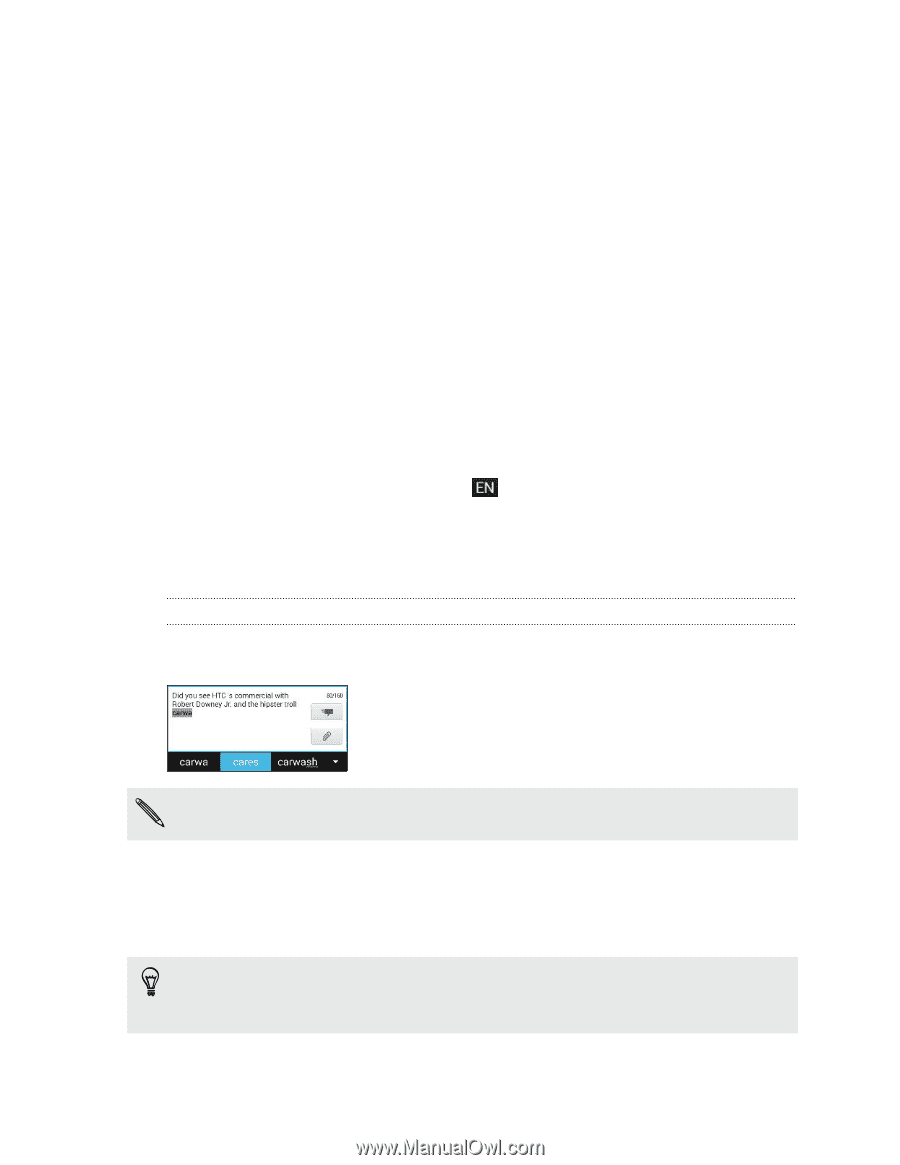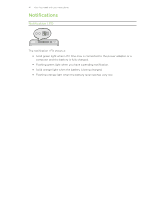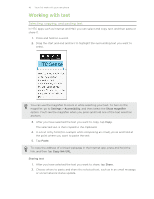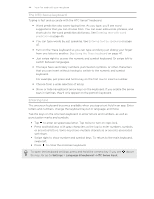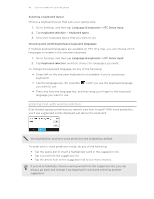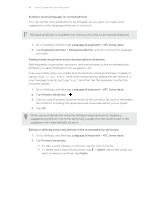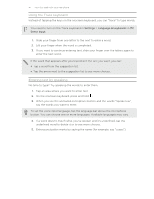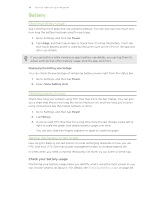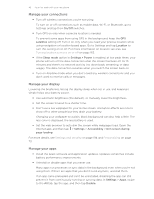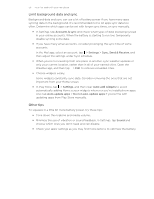HTC One max User Guide - Page 45
Selecting a keyboard layout, Choosing and switching between keyboard languages
 |
View all HTC One max manuals
Add to My Manuals
Save this manual to your list of manuals |
Page 45 highlights
45 Your first week with your new phone Selecting a keyboard layout Choose a keyboard layout that suits your typing style. 1. Go to Settings, and then tap Language & keyboard > HTC Sense Input. 2. Tap Keyboard selection > Keyboard types. 3. Select the keyboard layout that you want to use. Choosing and switching between keyboard languages If multiple keyboard languages are available on HTC One max, you can choose which languages to enable in the onscreen keyboard. 1. Go to Settings, and then tap Language & keyboard > HTC Sense Input. 2. Tap Keyboard selection, and then choose the languages you want. To change the keyboard language, do any of the following: § Swipe left on the onscreen keyboard (not available if you're using trace keyboard). § Tap the language key (for example, you want to use. ) until you see the keyboard language § Press and hold the language key, and then drag your finger to the keyboard language you want to use. Entering text with word prediction Ever started typing something you weren't sure how to spell? With word prediction, you'll see suggested words displayed just above the keyboard. Word prediction and next word prediction are enabled by default. To enter text in word prediction mode, do any of the following: § Tap the space bar to insert a highlighted word in the suggestion list. § Tap a word from the suggestion list. § Tap the arrow next to the suggestion list to see more choices. If you've accidentally chosen a wrong word from the suggestion list, you can always go back and change it by tapping the word and selecting another suggestion.