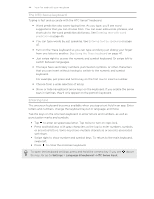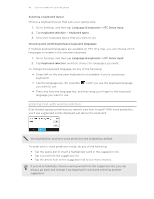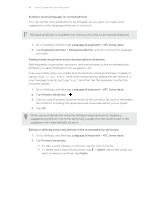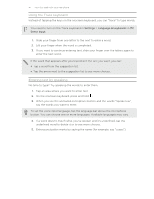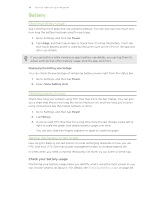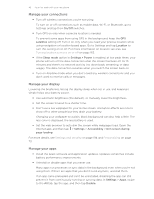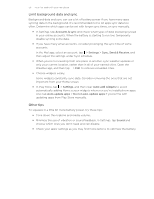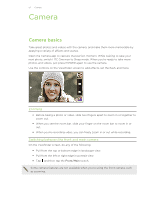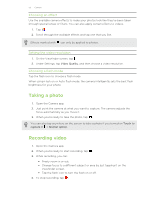HTC One max User Guide - Page 49
Manage your connections, Manage your display, Manage your apps, On/Off, satellites, Location
 |
View all HTC One max manuals
Add to My Manuals
Save this manual to your list of manuals |
Page 49 highlights
49 Your first week with your new phone Manage your connections § Turn off wireless connections you're not using. To turn on or off connections such as mobile data, Wi-Fi, or Bluetooth, go to Settings and tap their On/Off switches. § Turn GPS on only when a precise location is needed. To prevent some apps from using GPS in the background, keep the GPS satellites setting off. Turn it on only when you need your precise location while using navigation or location-based apps. Go to Settings and tap Location to turn this setting on or off. For more information on location services, see Turning location services on or off on page 163. § If the Sleep mode option in Settings > Power is enabled, at low peak times, your phone will turn off the data connection after the screen has been off for 15 minutes and there's no network activity (no downloads, streaming, or data usage). The data connection resumes when you switch the screen back on. § Turn on Airplane mode when you don't need any wireless connections and you don't want to receive calls or messages. Manage your display Lowering the brightness, letting the display sleep when not in use, and keeping it simple helps save battery power. § Use automatic brightness (the default), or manually lower the brightness. § Set the screen timeout to a shorter time. § Don't use a live wallpaper for your Home screen. Animation effects are nice to show off to other people but they drain your battery. Changing your wallpaper to a plain, black background can also help a little. The less color is displayed, the less battery is used. § Set the web browser to auto dim the screen while webpages load. Open the Internet app, and then tap > Settings > Accessibility > Dim screen during page loading. For more details, see Settings and security on page 194 and Personalizing on page 73. Manage your apps § Install the latest software and application updates. Updates sometimes include battery performance improvements. § Uninstall or disable apps that you never use. Many apps run processes or sync data in the background even when you're not using them. If there are apps that you don't need anymore, uninstall them. If an app came preloaded and can't be uninstalled, disabling the app can still prevent it from continuously running or syncing data. In Settings > Apps, swipe to the All tab, tap the app, and then tap Disable.