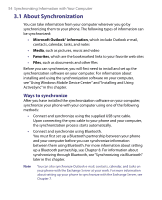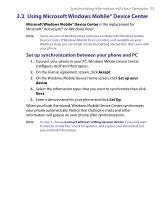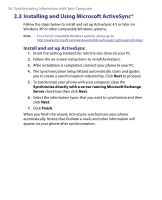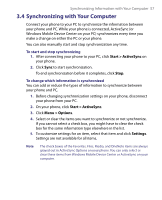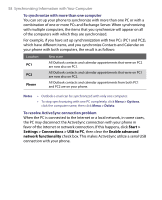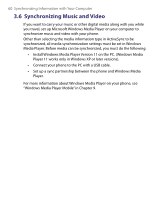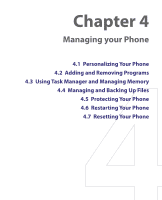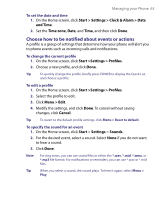HTC S730 User Manual - Page 59
Synchronizing via Bluetooth, Start > ActiveSync, Visible, Menu > Connect via Bluetooth
 |
View all HTC S730 manuals
Add to My Manuals
Save this manual to your list of manuals |
Page 59 highlights
Synchronizing Information with Your Computer 59 3.5 Synchronizing via Bluetooth You can connect and synchronize your phone with the PC using Bluetooth. To synchronize with a computer via Bluetooth 1. Set up the synchronization software (Windows Mobile Device Center or ActiveSync) on your computer to use a Bluetooth connection. For more information, see the software Help on your computer. 2. On your phone, click Start > ActiveSync. 3. Make sure that Bluetooth on both your phone and the computer are turned on and set to Visible mode. For more information, see "Bluetooth" in Chapter 8. 4. Click Menu > Connect via Bluetooth. 5. If this is the first time you have connected to this computer via Bluetooth, you must first complete the Bluetooth wizard on your phone and set up a Bluetooth partnership between your phone and the computer. For more information about creating a Bluetooth partnership, see "Bluetooth partnerships" in Chapter 8. Notes • To preserve battery power, turn off Bluetooth when not in use. • To connect and synchronize your phone with a computer via Bluetooth, your computer must have built-in Bluetooth or installed with a Bluetooth adapter or dongle.