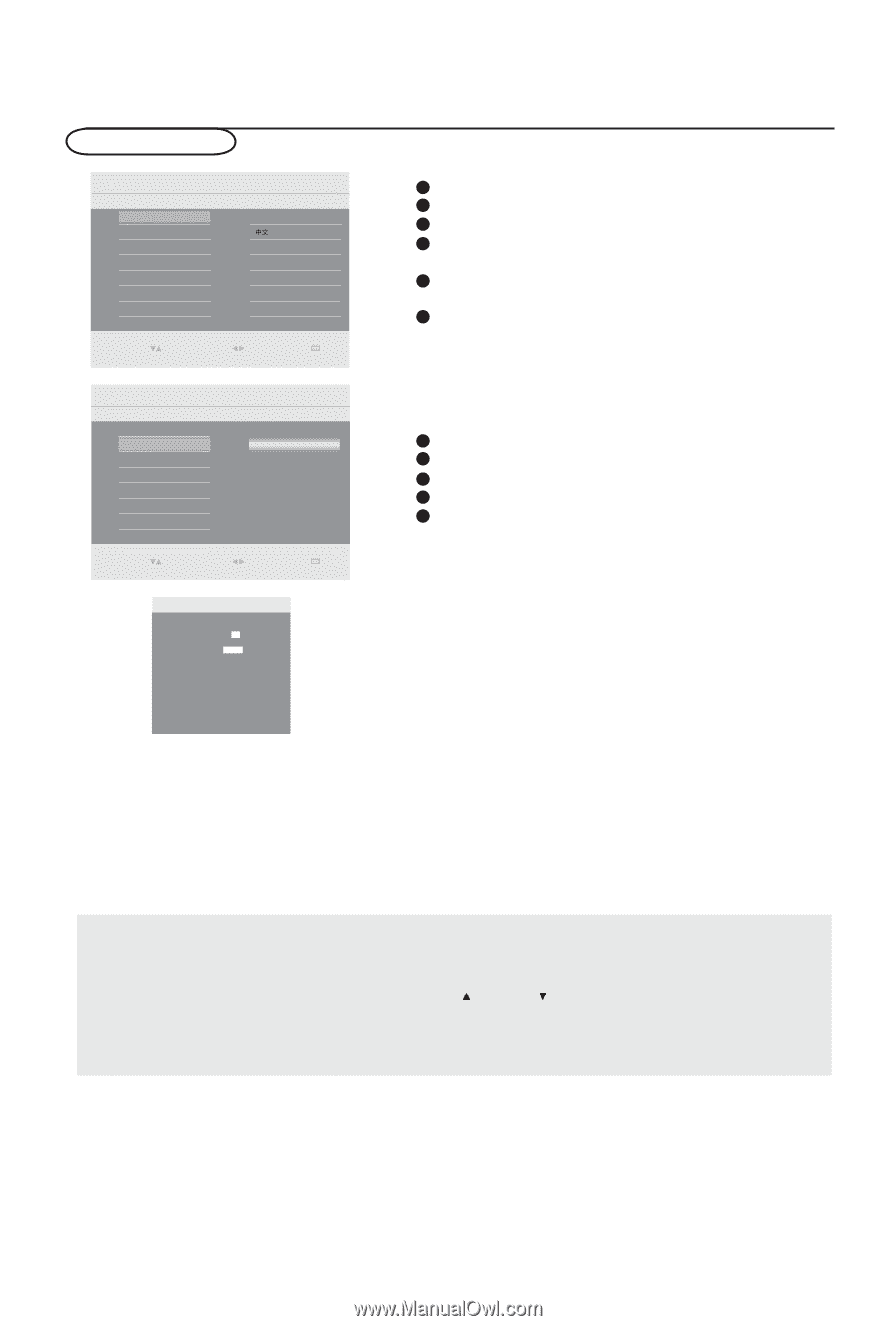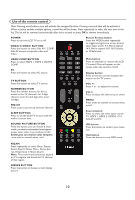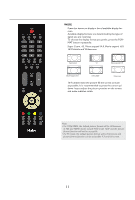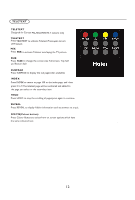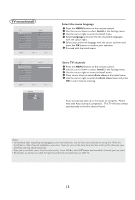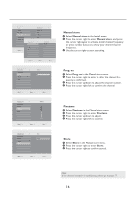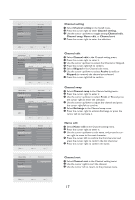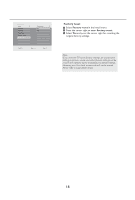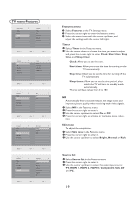Haier L42S9 User Manual - Page 16
TV menu-Install - manual
 |
View all Haier L42S9 manuals
Add to My Manuals
Save this manual to your list of manuals |
Page 16 highlights
TV menu-Install Main Control Install 5 Language 2 Language English Auto store ໄ Manual store Channel setting Factory reset Select Enter Exit 0(18 Main Control Install 5 Language Auto store Manual store Channel setting Factory reset Auto store Start ? Select Enter Exit 0(18 Auto store Please wait Prog. found 0 Frequency 4 9.25 MHz Select the menu language 1 Press the MENU button on the remote control. 2 Use the cursor down to select Install in the Settings menu. 3 Use the cursor right to enter the Install menu. 4 Select Language and enter the list of available languages with the cursor right. 5 Select your preferred language with the cursor up/down and press the OK button to confirm your selection. 6 Proceed with the Install menu. Store TV channels 1 Press the MENU button on the remote control. 2 Use the cursor down to select Install in the Settings menu. 3 Use the cursor right to enter the Install menu. 4 Press cursor down to select Auto store in the Install menu. 5 Use the cursor right to enter the Auto store menu and press OK to start channel scanning. Auto storing may take up to 3 minutes to complete. Please wait until Auto storing is completed . The TV will then switch automatically to the first channel found. Notes: • Immediately after unpacking and plugging in your new television, run the Auto store function to set up the TV for the broadcast or cable channels available in your area. If you do not run the Auto store function to set up the channels, your television may not operate properly. • After you've run Auto store, check out the results. Press CH or the CH button and see which channels you can select. • Remember, an antenna or cable TV signal must first be connected to your LCD TV. 15