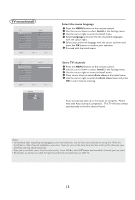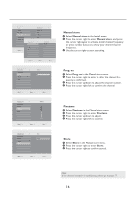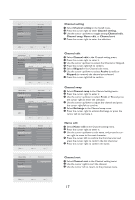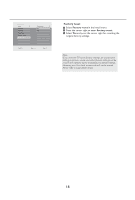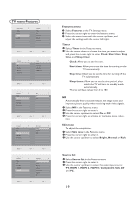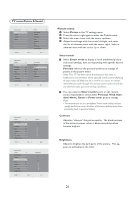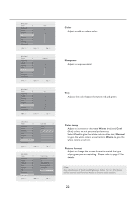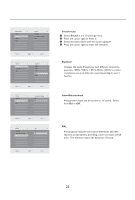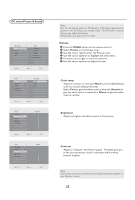Haier L42S9 User Manual - Page 21
Auto lock, Lock program
 |
View all Haier L42S9 manuals
Add to My Manuals
Save this manual to your list of manuals |
Page 21 highlights
Main Control Features Timer NR Skin tone Auto lock Source list Select 5 Main Control Features Timer NR Skin tone Auto lock Source list ENTER Auto lock 3 Lock program Change code Clear all 5 Auto lock Access code EXIT 0(18 Select Enter Exit 0(18 Auto lock The Auto lock feature allows you to lock channels, and prevent your children from watching unsuitable content of programmes. Auto lock offers various Blocking controls from which to choose: Access code - An Access code must be set to prevent children from unblocking questionable or censored programming set by their parents. Lock program - Select the TV channel you want to lock. Change code - To change your access code or overwriting. Clear all - To unlock all locked channels and programming. 1 Select Auto lock in the feature menu. 2 Press the cursor right to enter it. 3 Access code will appear on the screen. 4 Enter a four-digit code using the number buttons. Note: Remember that 0711 is the default Auto lock code. If your access code has been changed by someone other than you (a child, for example) or you have forgotten the code, you can always get in by inputting the default code. Main Control I Features Auto lock 3 Lock program Change code Clear all Lock program 1 Select Enter Exit 0(18 Lock program After your personal access code has been set, you are ready to select the channels or inputs you want to block out or censor. 1 Select Lock program in the Auto lock menu. 2 Press the cursor right to enter it. 3 Use the number buttons to enter the channel which you are going to block. 4 Press the cursor up/down to block the current channel. Note: You can block additional channels by using the number buttons to jump to another channel. 20