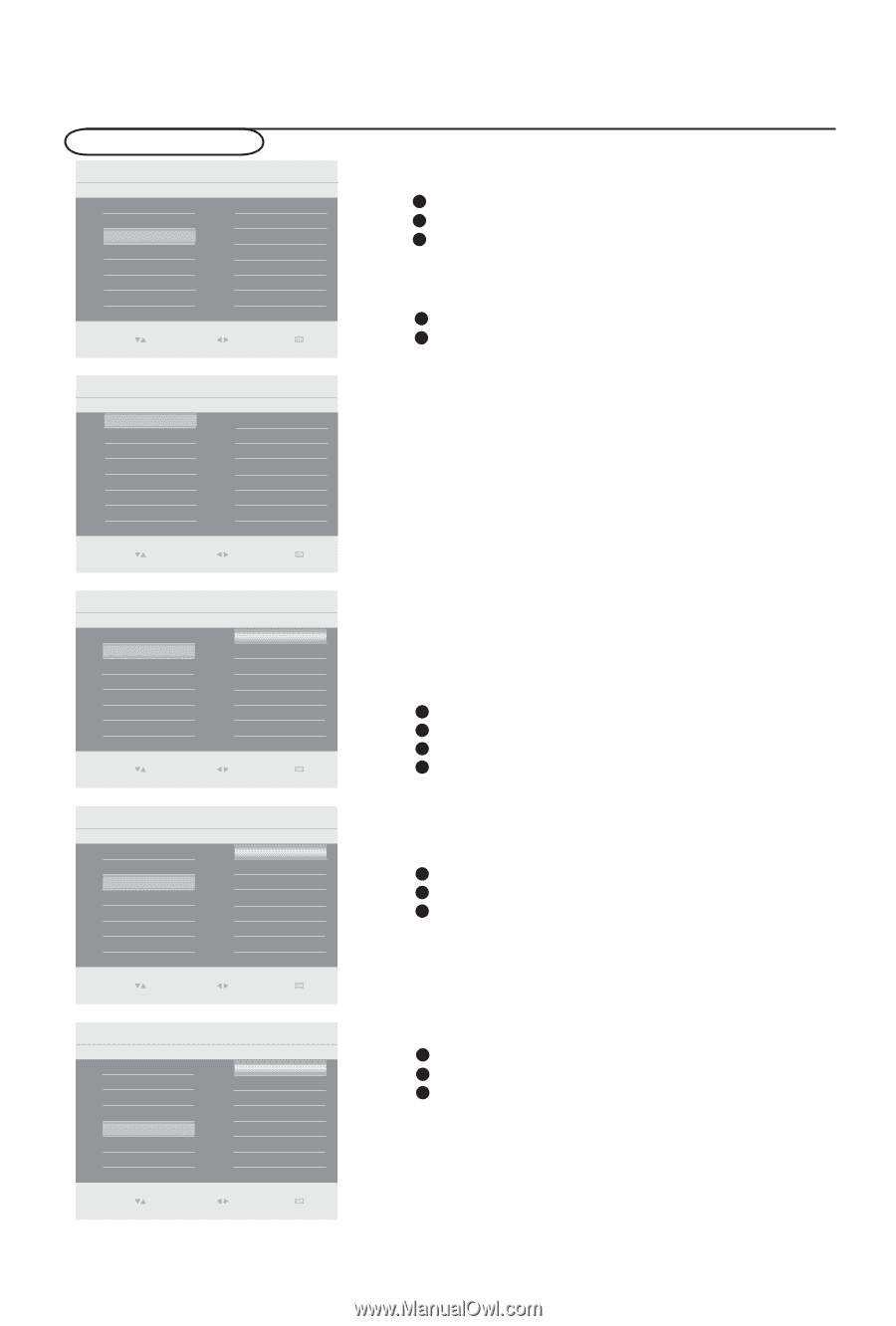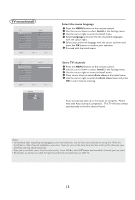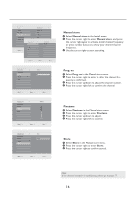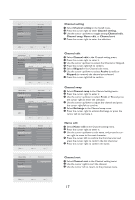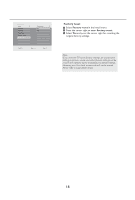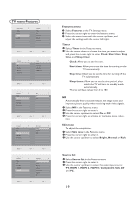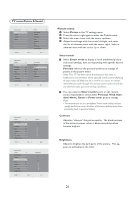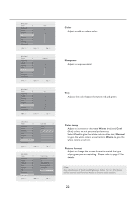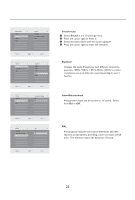Haier L42S9 User Manual - Page 20
TV menu-Features
 |
View all Haier L42S9 manuals
Add to My Manuals
Save this manual to your list of manuals |
Page 20 highlights
TV menu-Features Main Control 4 Picture Sound Features Install Features 5 Timer NR Skin tone Auto lock Source list Select Enter Exit 0(18 Main Control Features 5 Timer NR Skin tone Auto lock Source list Timer 4 Clock Start time Stop time Sleep timer Select Enter Exit 0(18 Main Control Features 5 NR 2 Timer On NR Off Skin tone Auto lock Source list Select Enter Exit 0(18 Main Control Features 5 Skin tone 3 Timer Bright NR Normal Skin tone Rich Auto lock Source list Select Enter Exit 0(18 Main Control Features 5 Timer NR Skin tone Auto lock Source list Souce list 8 TV HDMI 1 HDMI 2 HDMI 3 Component Side AV PC Select Enter Exit 0(18 Features menu 1 Select Features in the TV Settings menu. 2 Press the cursor right to enter the features menu. 3 Select the menu items with the cursor up/down, and adjust the settings with the cursor left/right. Timer 1 Select Timer in the Features menu. 2 Use the cursor down to choose the item you want to adjust and press the cursor right to enter Clock, Start time, Stop time, and Sleep timer. Clock: Allow you to set the time. Start time: Allow you to set the time for turning on the TV automatically. Stop time: Allow you to set the time for turning off the TV automatically. Sleep timer: Allow you to set the time period, after which the TV will turn to standby mode automatically. This list will have values from 0 to 180. NR Automatically filters out and reduces the image noise and improves picture quality when receiving weak video signals. 1 Select NR in the Features menu. 2 Press the cursor right to enter it. 3 Use the cursor up/down to select On or Off. 4 Press the cursor right to activate or inactivate noise reduc- tion. Skin tone To adjust the complexion. 1 Select Skin tone in the Features menu. 2 Press the cursor right to enter it. 3 Use the cursor up/down to select Bright, Normal or Rich. Source list 1 Select Source list in the Features menu. 2 Press the cursor right to enter it. 3 Use the cursor up/down to select the video input source: TV, HDMI 1, HDMI 2, HDMI 3, Component, Side AV and PC . 19