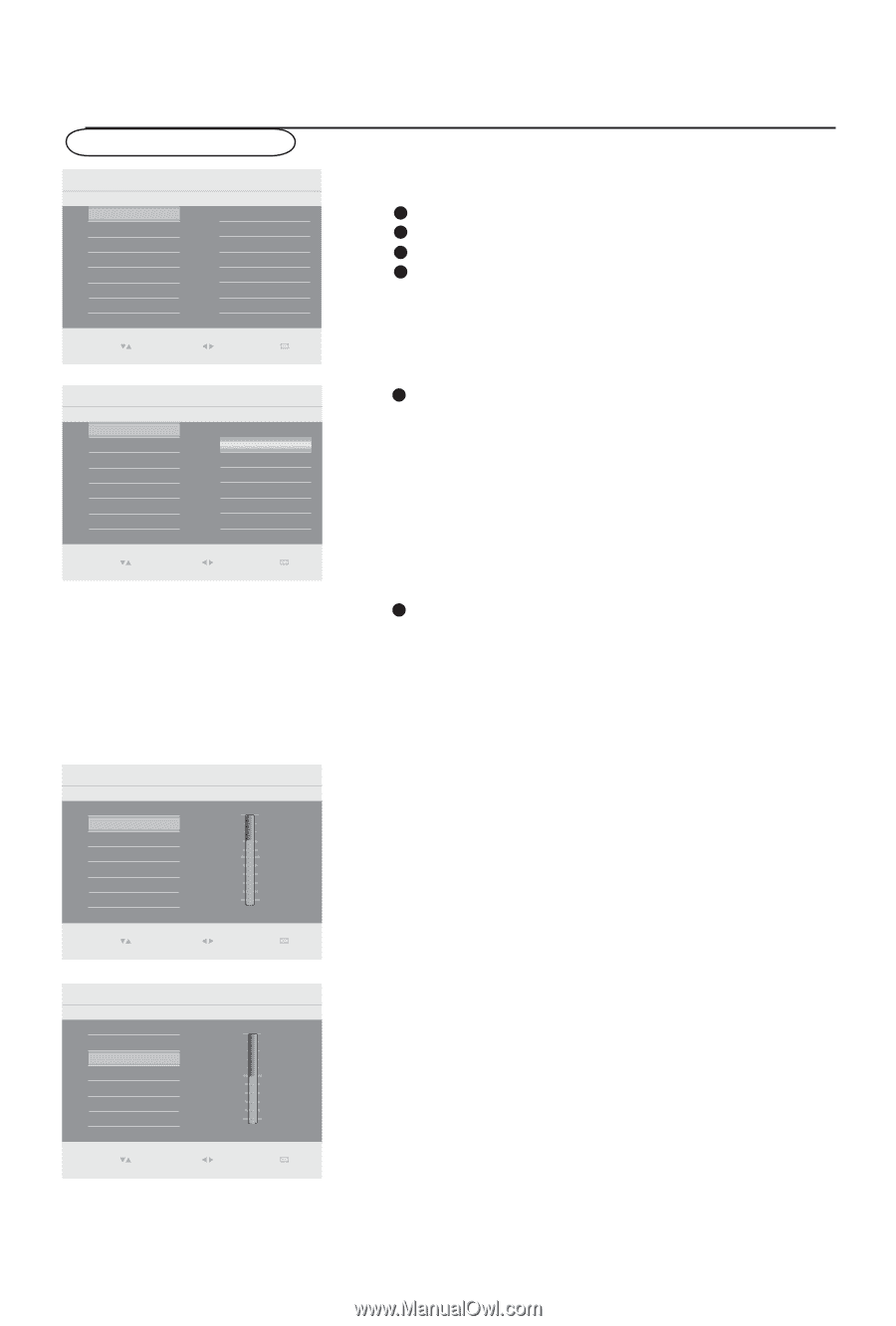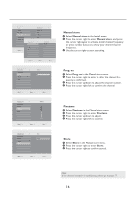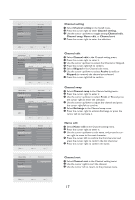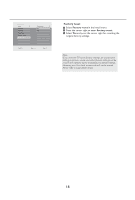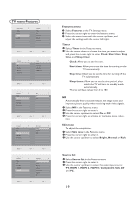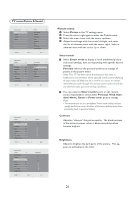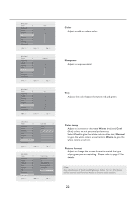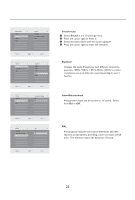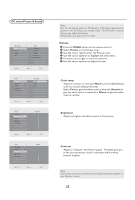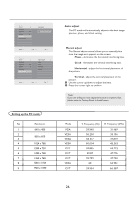Haier L42S9 User Manual - Page 22
TV menu-Picture & Sound, Picture menu
 |
View all Haier L42S9 manuals
Add to My Manuals
Save this manual to your list of manuals |
Page 22 highlights
TV menu-Picture & Sound Main Control Picture Sound Features Install Select 4 Enter Picture 8 Smart mode Contrast Brightness Color Sharpness Tint Color temp Picture format Exit 0(18 Main Control Picture Smart mode Contrast Brightness Color Sharpness Tint Color temp Picture format Select 8 60 50 60 50 0 Enter Smart mode 6 Personal Vivid Standard Movie Game Power saver Exit 0(18 Main Control Picture Smart mode Contrast Brightness Color Sharpness Tint Color temp Picture format Select 8 60 50 60 50 0 Enter Contrast Exit 0(18 Main Control Picture Smart mode Contrast Brightness Color Sharpness Tint Color temp Picture format Select 8 60 50 60 50 0 Enter Brightness Exit 0(18 Picture menu 1 Select Picture in the TV settings menu. 2 Press the cursor right again to enter the Picture menu. 3 Select the menu items with the cursor up/down. 4 Adjust the settings with the cursor left/right, and enter the list of submenu items with the cursor right. Select a submenu item with the cursor up or down. Smart mode 1 Select Smart mode to display a list of predefined picture and sound settings, each corresponding with specific factory settings. Personal refers to the personal preference settings of picture in the picture menu. Note: This TV has been set at the factory to look best in bright store environments, which typically use fluorescent lighting. As your home will likely not be as well lit as a store, we recommend that you cycle through the various smart modes to find the one that best suits your own viewing conditions. 2 You can press the Smart mode button on the remote control repeatedly to select either Personal, Vivid, Standard, Movie, Game or Power saver picture settings. Note: • The moment you are in a predefined Smart mode setting and you modify the Picture menu, all values of the menu will overwrite those previously made in personal setting. Contrast Adjust to "sharpen" the picture quality. The black portions of the picture become richer in darkness and the white become brighter. Brightness Adjust to brighten the dark parts of the picture. This appears to add white to the color. 21