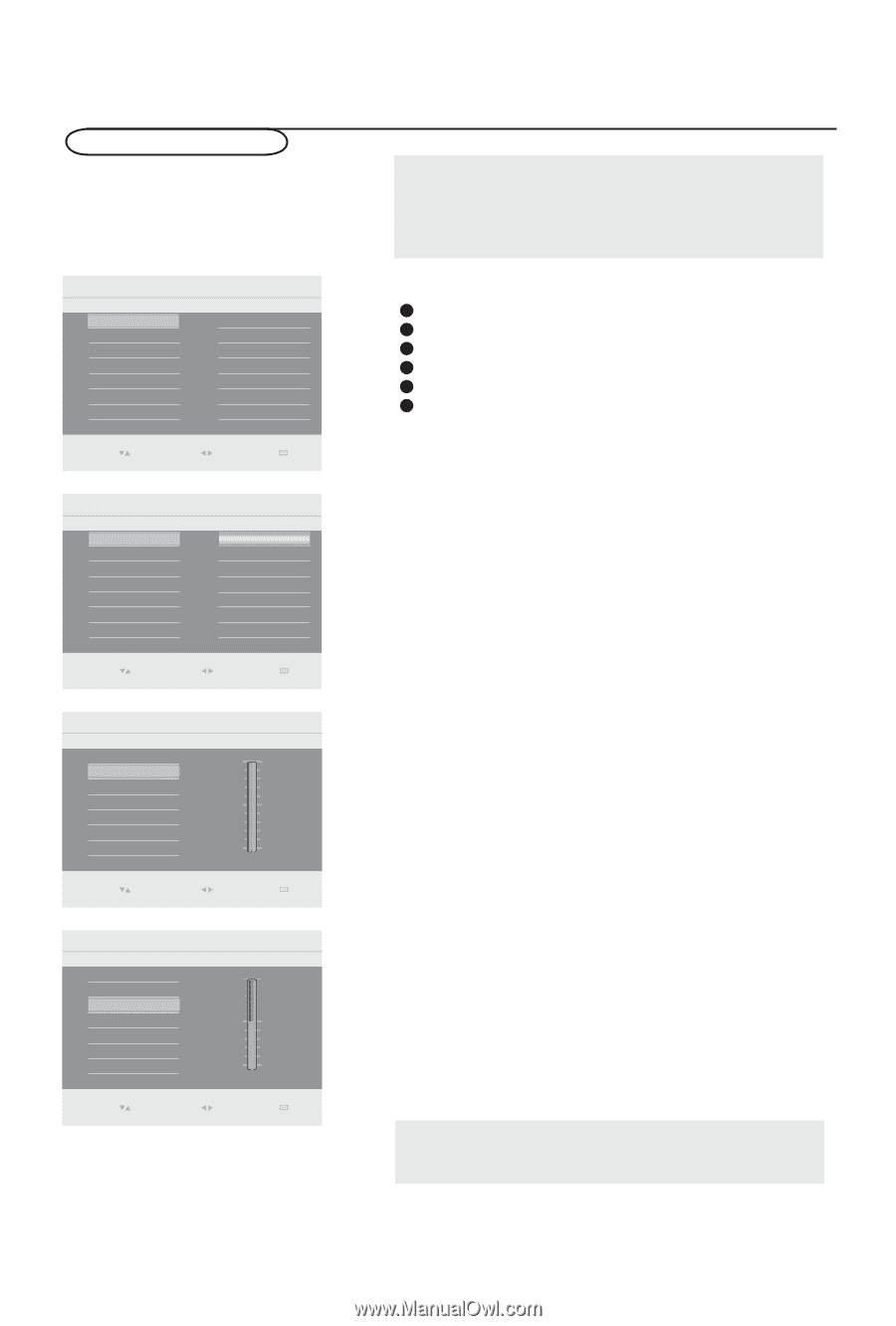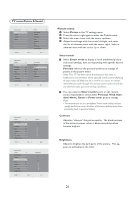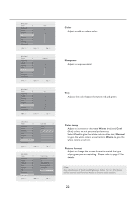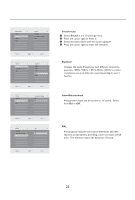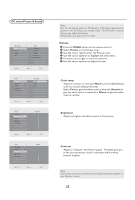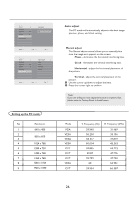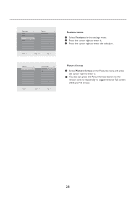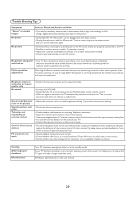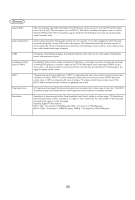Haier L42S9 User Manual - Page 26
PC menu-Picture & Sound, Picture
 |
View all Haier L42S9 manuals
Add to My Manuals
Save this manual to your list of manuals |
Page 26 highlights
PC menu-Picture & Sound Main Control 4 Picture Sound Features Install Picture 5 Color temp Brightness Contrast Auto adjust Manual adjust Select Enter Exit 0(18 Main Control Picture Color temp Brightness Contrast Auto adjust Manual adjust 5 100 50 Color temp 3 Normal Warm Cool Select Enter Exit 0(18 Main Control Picture Color temp Brightness Contrast Auto adjust Manual adjust 5 100 50 Brightness Select Enter Exit 0(18 Main Control Picture 5 Color temp Brightness 100 Contrast 50 Auto adjust Manual adjust Contrast Select Enter Exit 0(18 Note: This TV can also be used as a PC Monitor. A PC video signal must be present or the TV will go into standby mode. The PC Picture controls allow you to adjust the picture. Please make sure you are in PC mode. Picture 1 Press the MENU button on the remote control. 2 Select Picture in the Settings menu. 3 Use the cursor right to enter the Picture menu. 4 Use the cursor up/down to highlight the menu items. 5 Press the cursor right to enter the selection. 6 Use the cursor up/down to adjust the item. Color temp Adjust to increase or decrease Warm (red) and Cool (blue) colors to suit personal preferences. Select Cool to give the white colors a blue tint, Normal to give the white colors a neutral tint, Warm to give the white colors a red tint. Brightness Adjust to brighten the darkest parts of the picture. Contrast Adjust to "sharpen" the Picture quality. The black portions of the picture become richer in darkness and the white become brighter. Note: Color temp can also be activated by pressing Smart mode button on your Remote Control. 25