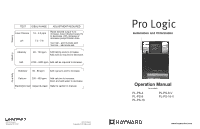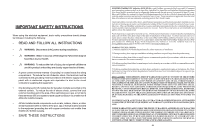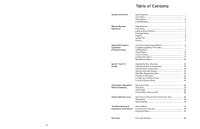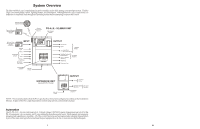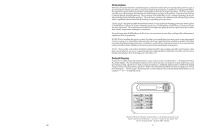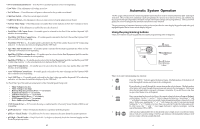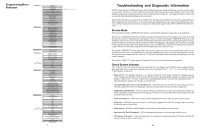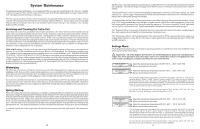Hayward Pro Logic Model: PL-PS-4 PL-PS-8 PL-PS-16 PL-PS-16V Operation - Page 6
Manual System Operation - wiring
 |
View all Hayward Pro Logic manuals
Add to My Manuals
Save this manual to your list of manuals |
Page 6 highlights
Manual System Operation While the main objective of the Pro Logic is to automate the operation of your pool/spa system, there may be certain times when you want to override the automatic operation and control the equipment manually. To operate the pool equipment manually while keeping the automation active, perform the following procedures. Note that if you turn a relay on manually, it will remain on until either you turn it off manually, or the next time the programmed automatic operation would normally turn that relay off. Example: the filter pump is programmed to run from 9:00A to 5:00P daily. If you turn the filter pump on manually at 8:00PM, it will run continuously until the next day at 5:00PM at which time it will turn off and follow the normal program from then on. Manually turning off a relay works in a similar fashion. Display System Off (remote displays) or Service (main unit display) Check System LED Menu and Navigation Buttons Aux1 - Aux6 (On/Off) Valve4 or Heater2 (See Configuration Menu) Output Names The Pro Logic is shipped from the factory with each output labeled with a generic name (e.g. AUX1, VALVE3, etc.). One of the features in the software (see Configuration Menu, page 17) is that each output can be assigned a new name that is more descriptive of the equipment being controlled. This makes it much easier to operate all of the equipment on your pool without having to memorize what each output controls. Insert name labels are also provided to be placed next to each display pushbutton. Since there is no way to know how your particular system is configured, this manual will use the original generic names for each output. Pool Filter Pump The pool filter pump can be manually operated whether in Standard (single pump) or Dual Equipment (separate pumps for both pool and spa) mode. When in Standard mode, the display will refer to the pool filter pump as "FILTER". When in Dual Equipment mode, the display will read "POOL FILTER". Single Speed Filter Pump: If the pump is currently off, press the "FILTER" button to turn on the pump. Pressing the "FILTER" button again will turn off the pump. However, if there is a heater in the system, and it is operating, and the "Heater Cooldown" feature is enabled (Configuration Menu) then: when you press the "FILTER" button to turn off the filter, only the heater will turn off, the "FILTER" LED will flash and the display will indicate "Heater Cooldown". At this point the filter pump will automatically turn off after 5 minutes of heater cooldown operation. If you want to override the heater cooldown, simply press the "FILTER" button again to turn off the filter pump. 3 If the sensor appears to operating properly, then the temperature will be displayed. If this temperature is not correct then check the placement of the sensor. If the problem is not placement related, then the sensor will, most likely, require replacement. If the display is "Open Circuit" or "Short Circuit" then check the wiring to the sensor and also make sure that the wires are secure in the terminal block in the Pro Logic main unit. if Gen 2 VSPs are detected VSP Speed/Power ± to view Filter Push to view the actual speed and power reported by the VSP Move to previous/next menu item No function Move to previous/next menu item Main Software Revision 4.00 Display Software remote-08 r3.10 Exp. Unit Software Revision 1.10 Chemistry Sense Software r1.00 VSP Software ± to view if TriStar VSPs are detected Pool Filter Bridge Software r1.00 if EcoStar VSPs are detected Pool Filter Display Software r1.00 if TriStar VSPs are detected Pool Filter VSC Software r1.00 if EcoStar VSPs are detected Pool Filter Drive Software r1.00 RF Base Software r1.20 ID:1234 6B Spa Software Remote A r1.00 Digital Spa Software Remote B r1.00 CL Module Software Revision 1.00 CL Light Software + to view CL LT1 Software App:1.00 BL:1.02 No function Move to previous/next menu item No function Move to previous/next menu item No function Move to previous/next menu item No function Move to previous/next menu item Push to view the software revision of the connected VSPs Move to previous/next menu item No function Move to previous/next menu item No function Move to previous/next menu item No function Move to previous/next menu item No function Move to previous/next menu item No function Move to previous/next menu item No function Move to previous/next menu item No function Move to previous/next menu item No function Move to previous/next menu item Press to view the software revisions of detected lights Move to previous/next menu item Press to view the software revisions of detected lights Move to previous/next ColorLogic 4.0 light/menu item Available displays depend on configuration. If you call the Hayward Technical Service Dept. for assistance, they may ask for the software revisions of both the main unit and each of the display/ keypads or other devices that are attached to the system. Note that it is possible that different display/keypads have different software revision levels. For this reason, it is advisable to check this diagnostic menu item on every display. 44