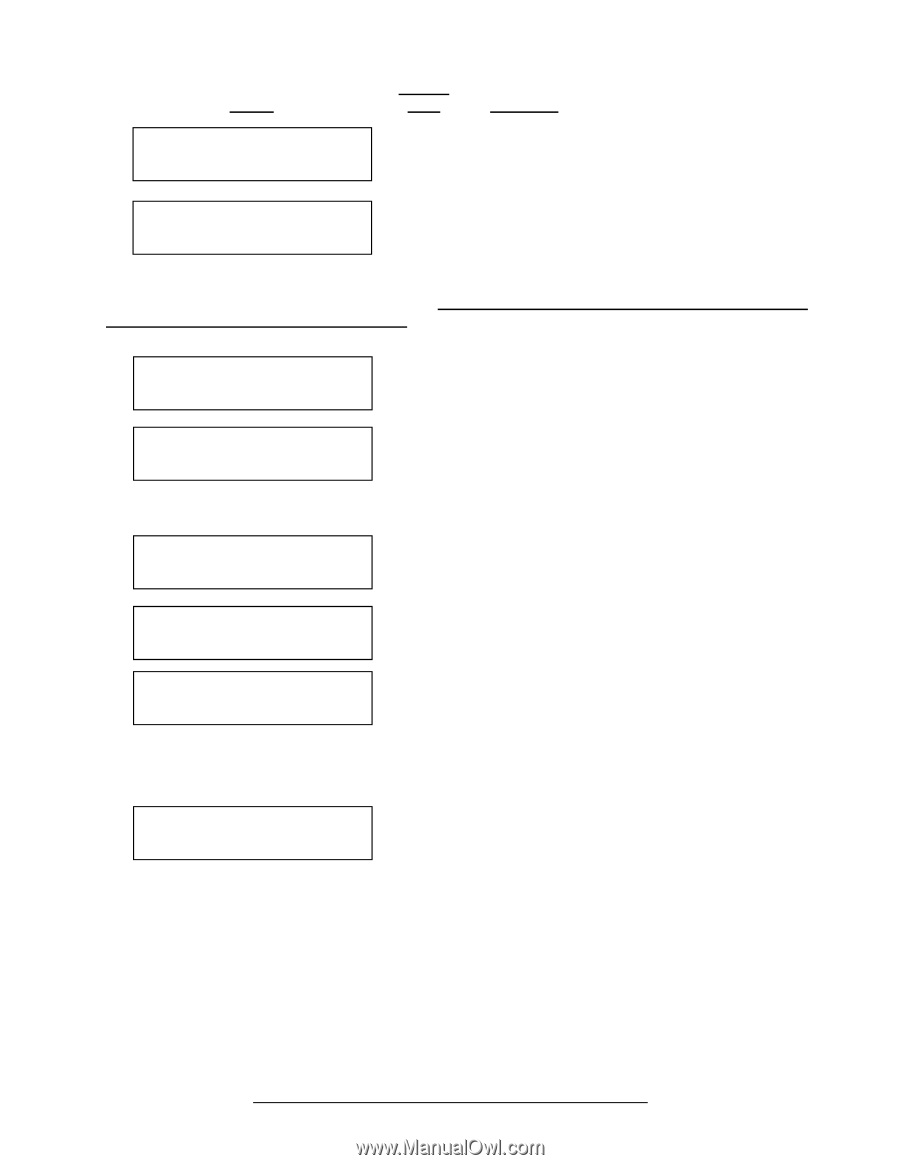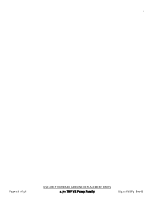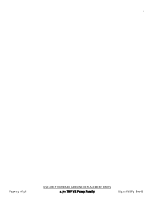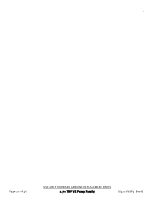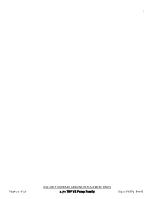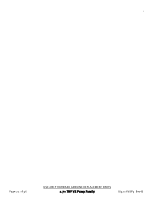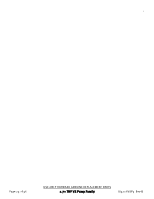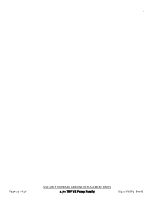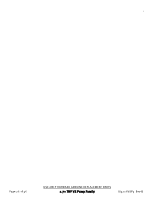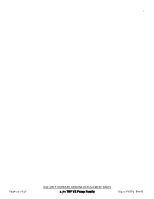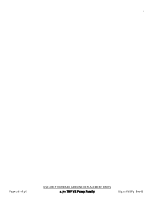Hayward W3SP3206VSP TriStar VS 950 - Owners Manual - Page 23
Low Temp Setting
 |
View all Hayward W3SP3206VSP manuals
Add to My Manuals
Save this manual to your list of manuals |
Page 23 highlights
Screen 13. Low Temp Operation Disabled Buttons Used + < > Comments Enable or Disable Low Temp Operation Move to next menu item 14. Low Temp Setting 4ºC (39.2ºF) + - Set temperature to activate Low Temp Operation < > Move to next menu item Note: When the pump is stopped and the ambient temperature drops below the operation temperature set point, the pump will prime and then run at the Max allowed speed setting for 8 hours. Low temperature operation is not active when the pump is being remotely controlled. Low temperature operation is NOT intended to protect the pump, system plumbing, or pool from freezing. If Low Temp Operation is disabled, the temperature setting screen is not shown. 15. Password Protection Disabled + - Use to enable or disable password protection < > Move to next menu item 16. Password Timeout 0:15 + - Use to set password timeout < > Move to next menu item Note: This sets the amount of time from the last button activation after the system has been unlocked to the point where the system becomes locked again. 17. System Password + change or > skip + - Use change system password if desired < > Move to next menu item 18. Set Password 0___ 19. Confirm Password 0___ + - Use to set selected password character < > Move to next password character/next menu item + - Use to set selected password character < > Move to next password character/next menu item Note: If the new password is not confirmed correctly, then the user will be prompted again to confirm the password. If a mistake is made when entering the password, pressing Stop/Resume will cancel the action. After a password has been set, follow the procedure below to unlock the system from the Home screen. 20. System Locked Password: 0___ + - Use to set selected password character < > Move to next password character Note: When password protection is enabled and the timeout has elapsed, the user will be prompted to enter the password to unlock the display when any of the display buttons (other than Stop/Resume) are selected. The user may use Stop/Resume to stop the pump and resume normal operation without having to enter the password. The factory default password is 1234. If the password has been changed, it may be reset to factory default by pressing and holding the Speed 1 and Speed 4 buttons at the same time while powering on the drive, or by resetting all parameters in the Configuration Menu. If a mistake is made when entering the password, pressing Stop/Resume will cancel the action. If the pump is being controlled by a Hayward or third party pool control, the pump display can be locked by the password, however, the pump will respond to any and all commands being sent from the pool control. Page 23 of 36 USE ONLY HAYWARD GENUINE REPLACEMENT PARTS 2.70 THP VS Pump Family IS3206VSP3 Rev-B