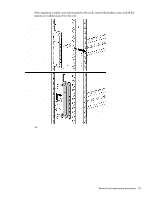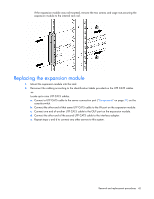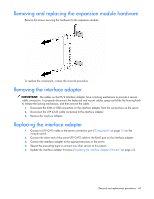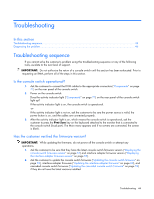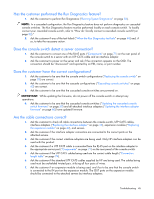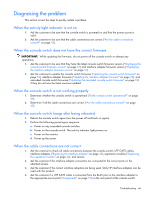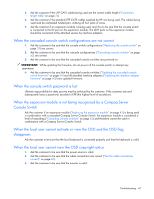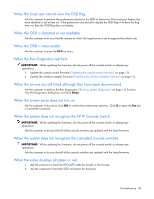HP 0x2x32 KVM Server Console Switch Maintenance and Service Guide - Page 43
Removing and replacing the expansion module hardware, Removing the interface adapter, Replacing
 |
View all HP 0x2x32 manuals
Add to My Manuals
Save this manual to your list of manuals |
Page 43 highlights
Removing and replacing the expansion module hardware Remove the screws securing the hardware to the expansion module. To replace the component, reverse the removal procedure. Removing the interface adapter IMPORTANT: The cables on the PS/2 Interface Adapter have a locking mechanism to provide a secure cable connection. To properly disconnect the keyboard and mouse cables, grasp and slide the housing back to release the locking mechanism, and then remove the cable. 1. Disconnect the KVM or USB connectors on the interface adapter from the connections on the server. 2. Disconnect the UTP CAT5 cable connected to the interface adapter. 3. Remove the interface adapter. Replacing the interface adapter 1. Connect a UTP CAT5 cable to the server connection port ("Components" on page 71) on the console switch. 2. Connect the other end of that same UTP CAT5 cable to the RJ-45 port on the interface adapter. 3. Connect the interface adapter to the appropriate ports on the server. 4. Repeat the preceding steps to connect any other servers to this system. 5. Update the interface adapter firmware ("Updating the interface adapter firmware" on page 60). Removal and replacement procedures 43