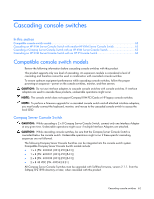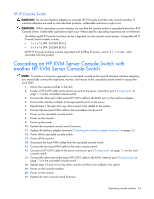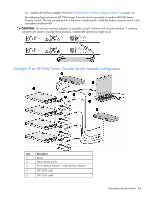HP 0x2x32 KVM Server Console Switch Maintenance and Service Guide - Page 67
The following shows an HP IP Console Switch cascaded to an HP KVM Server Console Switch.
 |
View all HP 0x2x32 manuals
Add to My Manuals
Save this manual to your list of manuals |
Page 67 highlights
2. Locate a UTP CAT5 cable and connect one end to the server connection port ("Components" on page 71) on the cascaded HP KVM Server Console Switch. 3. Connect the other end of that same UTP CAT5 cable to the RJ-45 port on the interface adapter. 4. Connect the interface adapter to the appropriate ports on the server. 5. Repeat steps 1 through 3 for any other servers to be added to this system. 6. Connect the local port KVM cable to the cascaded HP KVM Server Console Switch. 7. Power on the cascaded HP KVM Server Console Switch. 8. Power on the monitor. 9. Power up the server. 10. Update the cascaded HP KVM Server Console Switch firmware. 11. Update all interface adapter firmware ("Updating the interface adapter firmware" on page 60). 12. Power off the cascaded HP KVM Server Console Switch. 13. Power off the monitor. 14. Disconnect the local KVM cables from the cascaded HP KVM Server Console Switch. 15. Connect the local port KVM cable to main HP IP Console Switch. 16. Connect a UTP CAT5 cable to the server connection port ("Components" on page 71) on the main HP IP Console Switch. 17. Connect the other end of that same UTP CAT5 cable to the RJ-45 interface port ("Components" on page 71) on the cascaded HP KVM Server Console Switch. 18. Repeat steps 15 and 16 for any other console switches to be added to this system. 19. Power on the console switches. 20. Power on the monitor. 21. Update the main HP IP Console Switch firmware (refer to the HP IP Console Switch documentation). 22. Update all interface adapter firmware ("Updating the interface adapter firmware" on page 60). The following figure shows an HP IP Console Switch cascaded to an HP KVM Server Console Switch. The top console switch is the main console switch, while the bottom console switch is the cascaded console switch. CAUTION: Do not use interface adapters to cascade HP IP Console Switches with HP KVM Server Console Switches. If interface adapters are used to cascade these products, undesirable operations might occur. Cascading console switches 67