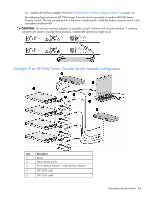HP 0x2x32 KVM Server Console Switch Maintenance and Service Guide - Page 69
Viewing and selecting ports and servers, Viewing servers, Viewing the Port column
 |
View all HP 0x2x32 manuals
Add to My Manuals
Save this manual to your list of manuals |
Page 69 highlights
Viewing and selecting ports and servers In this section Viewing servers...69 Viewing the Port column...69 Viewing the Server Status column ...70 Viewing servers You can view servers by name, port, or by the unique EID embedded in each interface adapter. Viewing the Port column When the Main dialog box is first launched, an OSD-generated port list is displayed by default. The Port column indicates the port to which a server is connected. For example, in the following screen shot, the first number represents the port number of the first console switch and the second number represents the port number of the cascaded console switch port to which the server is connected. Port number of Port number of the first console the cascaded switch console switch 16 01 14 02 01 04 Server Status Icon displayed ("Viewing the Server Status column" on page 70) Description The server is connected to port 01 of the 1 x 8 HP KVM Server Console Switch, and that HP KVM Server Console Switch is cascaded from port 16 of the first HP KVM Server Console Switch. The server is connected to port 02 of the 2 x 16 HP KVM Server Console Switch, and that HP KVM Server Console Switch is cascaded from port 14 of the first HP KVM Server Console Switch. The server is connected to port 04 of the Compaq Server Console Switch, and that Compaq Server Console Switch is cascaded from port 01 of the first HP KVM Server Console Switch. Viewing and selecting ports and servers 69