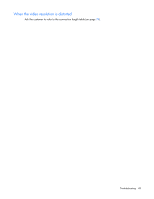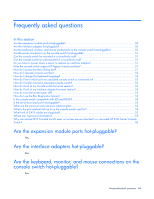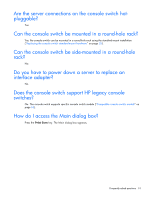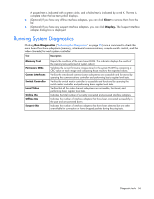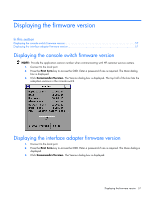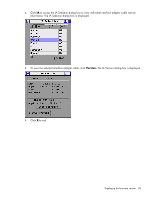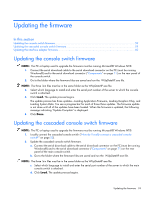HP 0x2x32 KVM Server Console Switch Maintenance and Service Guide - Page 54
Why can remote HP IP Console Switch users not access servers attached to a cascaded HP KVM Server
 |
View all HP 0x2x32 manuals
Add to My Manuals
Save this manual to your list of manuals |
Page 54 highlights
Why can remote HP IP Console Switch users not access servers attached to a cascaded HP KVM Server Console Switch? In order for remote HP IP Console Switch users to access servers attached to a cascaded HP KVM Server Console Switch, the HP KVM Server Console Switch must be in Free Mode or have the screen saver enabled. To enable Free Mode on the HP KVM Server Console Switch, press the Print Scrn key, the Alt + 0 keys, or click Disconnect in the Main dialog box. No server is selected, and the status flag displays Free. (This situation only applies to the 0 on the keyboard, not the keypad.) Frequently asked questions 54

Frequently asked questions 54
Why can remote HP IP Console Switch users not access
servers attached to a cascaded HP KVM Server Console
Switch?
In order for remote HP IP Console Switch users to access servers attached to a cascaded HP KVM Server
Console Switch, the HP KVM Server Console Switch must be in Free Mode or have the screen saver
enabled.
To enable Free Mode on the HP KVM Server Console Switch, press the
Print Scrn
key,
the
Alt + 0
keys, or click
Disconnect
in the Main dialog box. No server is selected, and the status flag displays
Free.
(This situation only applies to the
0
on the keyboard, not the keypad.)