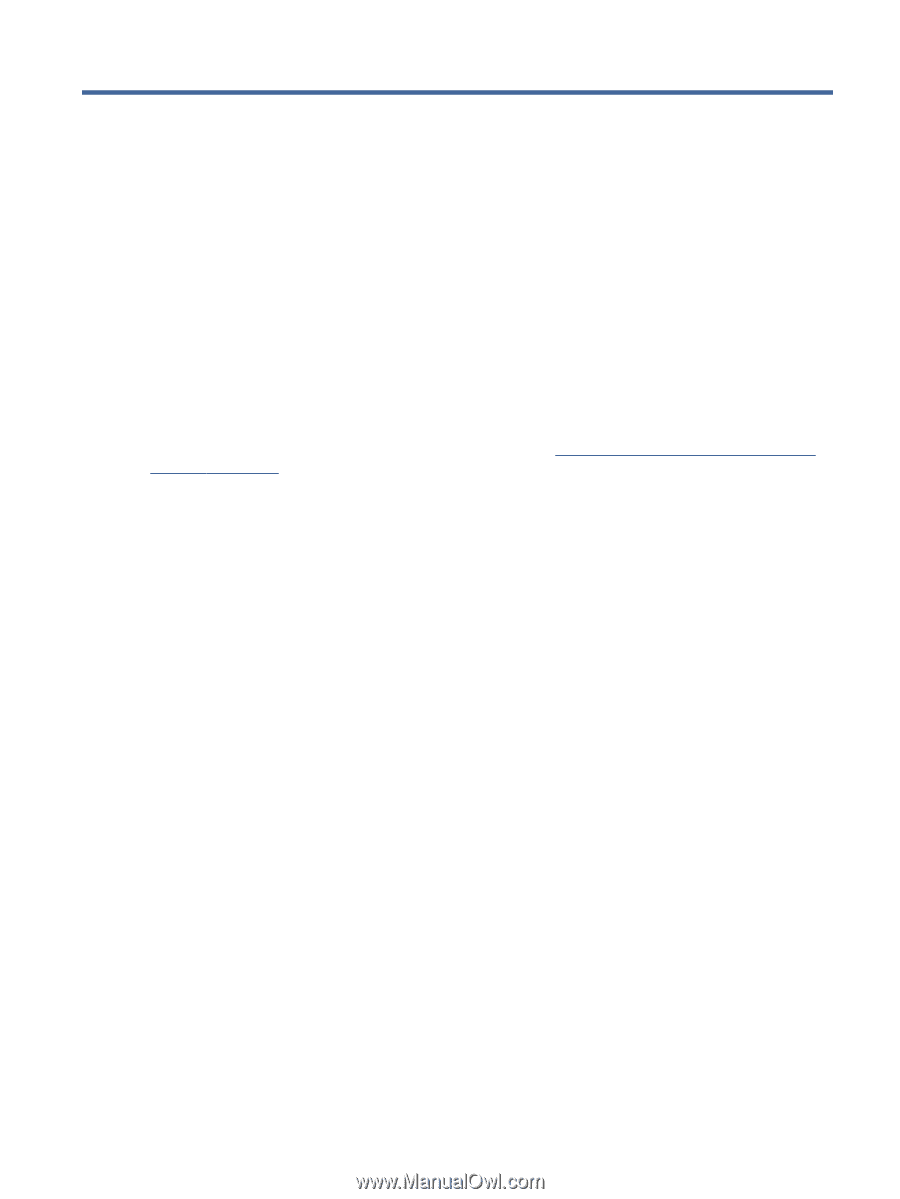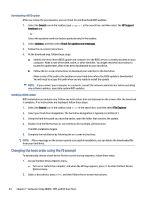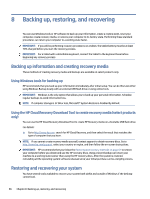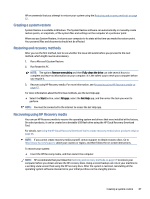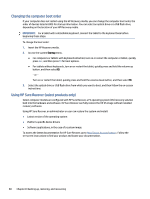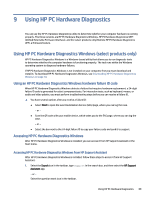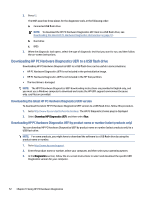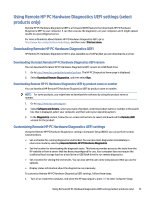HP 1000-1200 Maintenance and Service Guide 1 - Page 76
Using HP PC Hardware Diagnostics, Using HP PC Hardware Diagnostics Windows (select products only)
 |
View all HP 1000-1200 manuals
Add to My Manuals
Save this manual to your list of manuals |
Page 76 highlights
9 Using HP PC Hardware Diagnostics You can use the HP PC Hardware Diagnostics utility to determine whether your computer hardware is running properly. The three versions are HP PC Hardware Diagnostics Windows, HP PC Hardware Diagnostics UEFI (Unified Extensible Firmware Interface), and (for select products only) Remote HP PC Hardware Diagnostics UEFI, a firmware feature. Using HP PC Hardware Diagnostics Windows (select products only) HP PC Hardware Diagnostics Windows is a Windows-based utility that allows you to run diagnostic tests to determine whether the computer hardware is functioning properly. The tool runs within the Windows operating system to diagnose hardware failures. If HP PC Hardware Diagnostics Windows is not installed on your computer, first you must download and install it. To download HP PC Hardware Diagnostics Windows, see Downloading HP PC Hardware Diagnostics Windows on page 70. Using an HP PC Hardware Diagnostics Windows hardware failure ID code When HP PC Hardware Diagnostics Windows detects a failure that requires hardware replacement, a 24-digit failure ID code is generated for select component tests. For interactive tests, such as keyboard, mouse, or audio and video palette, you must perform troubleshooting steps before you can receive a failure ID. ▲ You have several options after you receive a failure ID: ● Select Next to open the Event Automation Service (EAS) page, where you can log the case. - or - ● Scan the QR code with your mobile device, which takes you to the EAS page, where you can log the case. - or - ● Select the box next to the 24-digit failure ID to copy your failure code and send it to support. Accessing HP PC Hardware Diagnostics Windows After HP PC Hardware Diagnostics Windows is installed, you can access it from HP Support Assistant or the Start menu. Accessing HP PC Hardware Diagnostics Windows from HP Support Assistant After HP PC Hardware Diagnostics Windows is installed, follow these steps to access it from HP Support Assistant. 1. Select the Search icon in the taskbar, type support in the search box, and then select the HP Support Assistant app. - or - Select the question mark icon in the taskbar. Using HP PC Hardware Diagnostics 69