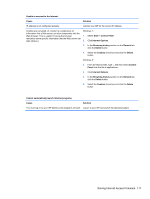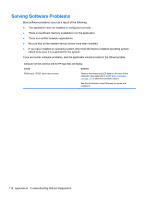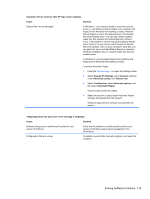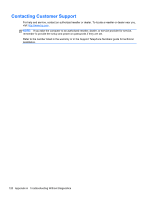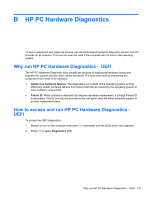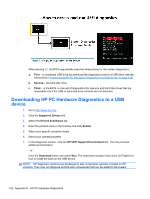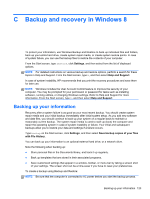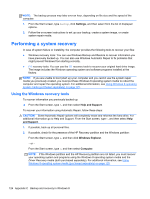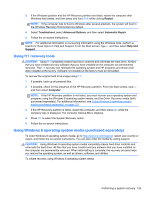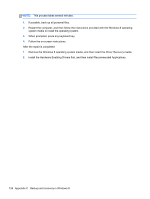HP 1155 Maintenance & Service Guide HP 1155 All-in-One Business PC - Page 128
HP PC Hardware Diagnostics, Why run HP PC Hardware Diagnostics – UEFI, How to access and run HP PC
 |
View all HP 1155 manuals
Add to My Manuals
Save this manual to your list of manuals |
Page 128 highlights
B HP PC Hardware Diagnostics To help troubleshoot and diagnose failures, use the UEFI-based hardware diagnostic solution that HP includes on all products. This tool can even be used if the computer will not boot to the operating system. Why run HP PC Hardware Diagnostics - UEFI The HP PC Hardware Diagnostic tools simplify the process of diagnosing hardware issues and expedite the support process when issues are found. The tools save time by pinpointing the component that needs to be replaced. ● Isolate true hardware failures: The diagnostics run outside of the operating system so they effectively isolate hardware failures from issues that may be caused by the operating system or other software components. ● Failure ID: When a failure is detected that requires hardware replacement, a 24-digit Failure ID is generated. This ID can then be provided to the call agent, who will either schedule support or provide replacement parts. How to access and run HP PC Hardware Diagnostics UEFI To access the UEFI diagnostics: 1. Restart or turn on the computer and press Esc repeatedly until the BIOS boot menu appears. 2. Press F2 or select Diagnostics (F2). Why run HP PC Hardware Diagnostics - UEFI 121