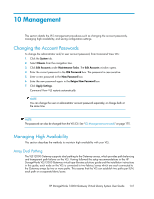HP 12000 HP StorageWorks 12000 Gateway Virtual Library System User Guide (AH81 - Page 136
Create Virtual Library Wizard window 9 of 12, Next Step, > Available capacity
 |
View all HP 12000 manuals
Add to My Manuals
Save this manual to your list of manuals |
Page 136 highlights
7. Click Next Step. Figure 30 Create Virtual Library Wizard window (9 of 12) . 8. Enter the number of cartridges and the cartridge size in the appropriate boxes (Figure 31). The default number of cartridges is based on the maximum number of slots configured for the virtual library. The default cartridge size is based on the actual size of the type of cartridge emulated. If there are multiple storage pools on your system, you must select the pool in which to create cartridges from the -> Available capacity list. The system calculates and displays the amount of required storage. If the required storage exceeds what is available, the overage appears in red. You can allow the oversubscription of storage capacity (see "Enabling and Disabling Oversubscription" on page 118), or you can change either the number of cartridges or the cartridge size (or both) to correct the overage condition. Figure 31 Create Virtual Library Wizard window (10 of 12) . 9. Click Next Step. A summary window opens and displays details about the cartridges you created. 10. Click Next. 136 Configuration