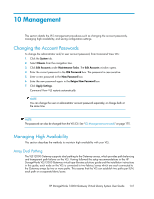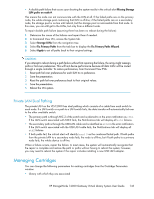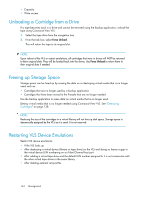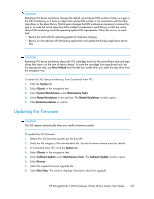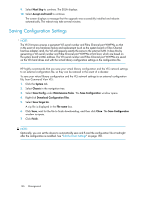HP 12000 HP StorageWorks 12000 Gateway Virtual Library System User Guide (AH81 - Page 141
Management, Changing the Account Passwords, Managing High Availability, Array Dual Pathing
 |
View all HP 12000 manuals
Add to My Manuals
Save this manual to your list of manuals |
Page 141 highlights
10 Management This section details the VLS management procedures such as changing the account passwords, managing high availability, and saving configuration settings. Changing the Account Passwords To change the administrator and/or user account password, from Command View VLS: 1. Click the System tab. 2. Select Chassis from the navigation tree. 3. Click Edit Accounts under Maintenance Tasks. The Edit Accounts window opens. 4. Enter the current password in the Old Password box. The password is case sensitive. 5. Enter a new password in the New Password box. 6. Enter the new password again in the Retype New Password box. 7. Click Apply Settings. Command View VLS restarts automatically. NOTE: You can change the user or administrator account password separately, or change both at the same time. NOTE: The password can also be changed from the VLS CLI. See "CLI Management commands" on page 175. Managing High Availability This section describes the methods to maintain high availability with your VLS. Array Dual Pathing The VLS12000 Gateway supports dual pathing to the Gateway arrays, which provides path balancing and transparent path failover on the VLS. Having followed the setup recommendations in the HP StorageWorks VLS12000 Gateway virtual tape libraries solutions guide and the installation instructions in this guide, each node on the VLS is connected to two fabrics/zones which are each connected to the Gateway arrays by two or more paths. This assures that the VLS can establish two paths per LUN, each path on a separate fabric/zone. HP StorageWorks 12000 Gateway Virtual Library System User Guide 141