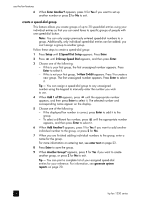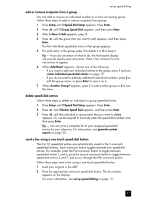HP 1230 HP Fax 1230 series - (English) Reference Guide - Page 18
check for dial tone, send a basic fax, send a fax after temporarily changing settings
 |
View all HP 1230 manuals
Add to My Manuals
Save this manual to your list of manuals |
Page 18 highlights
use the fax features check for dial tone Before using the fax features, verify that the connections are correctly established. Note: Make sure the volume is turned on. If you turn off the volume for your HP Fax, you will not hear the dial tone. To verify that the volume is turned on, see adjust the volume on page 24. 1 Press Fax, and then press Start, Black or Start, Color. 2 Listen for a dial tone. 3 If you do not hear a dial tone, check the connections. 4 Press Cancel to hang up. Note: For information on troubleshooting the connections, see fax problems on page 53. send a basic fax Follow these steps to send a fax: 1 Load your original in the automatic document feeder (ADF). For more information, see load originals on page 5. 2 Enter the fax number using the keypad, use one of the one-touch speed-dial buttons, or press Speed Dial until the desired speed-dial entry appears. (For more information on speed-dialing, see set up speed-dialing on page 15.) 3 Press Start, Black or Start, Color. send a fax after temporarily changing settings You can make changes to fax settings that will only affect the current fax job. For example, you may want to temporarily change the resolution to Photo when you are faxing a photo; you may not, however, want to change the default setting to Photo for all your fax jobs. Follow these steps to make temporary changes to your fax settings and then send the fax: 1 Load your original in the ADF. For more information, see load originals on page 5. 2 Press Fax to scroll through the fax settings. 3 When you reach the setting you want to change, press to scroll through the setting options.You can change the resolution, contrast, and a number of other settings. 4 When you reach the setting you want to change, press Enter to accept the setting. 5 Enter the fax number using the keypad, use one of the one-touch speed-dial buttons, or press Speed Dial until the desired speed-dial entry appears. (For more information on speed-dialing, see set up speed-dialing on page 15.) 6 Press Start, Black or Start, Color to send the fax. Tip - If you want to change additional fax settings before sending the fax, press Fax again. When you reach the setting you want to change, press to scroll through the setting options. When you reach the option you want to change, press Enter to accept it. 12 hp fax 1230 series