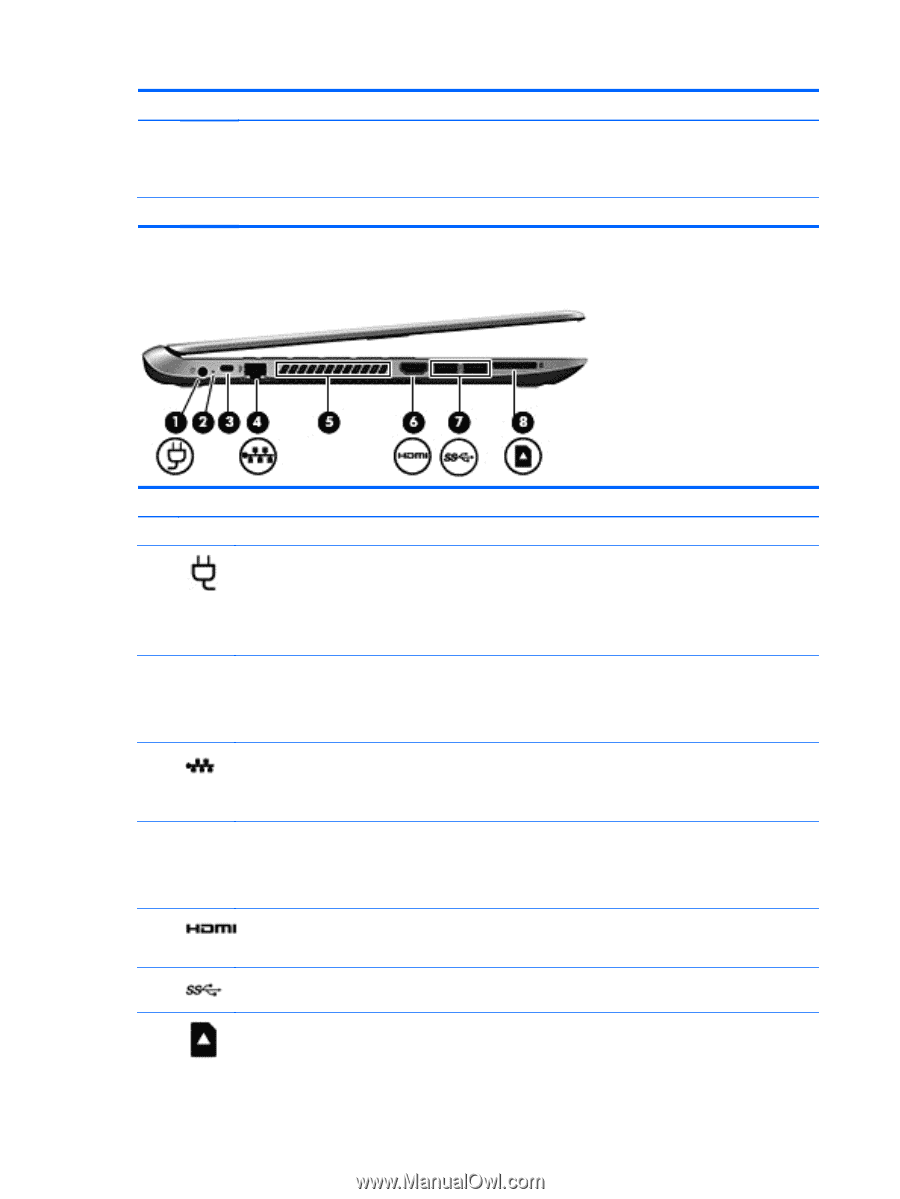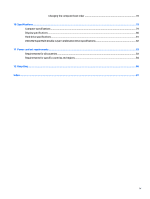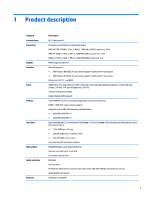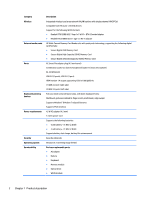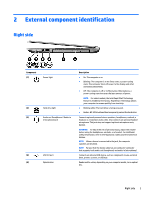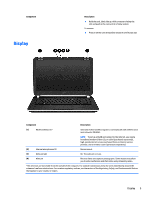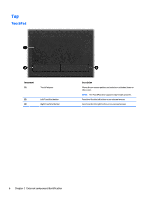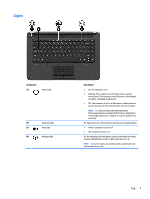HP 14-w000 14 Notebook PC Maintenance and Service Guide - Page 14
Left side
 |
View all HP 14-w000 manuals
Add to My Manuals
Save this manual to your list of manuals |
Page 14 highlights
Component (6) Left side Optical drive eject button Description NOTE: For disc compatibility information, navigate to the Help and Support webpage. Follow the web page instructions to select your computer model. Select Support & Drivers, and then select Product Information. Releases the disc tray. Component (1) (2) Power connector AC adapter adapter/battery light (3) Security cable slot (4) RJ-45 (network) jack RJ-45 (network) status lights (2) (5) Vents (2) (6) HDMI port (7) USB 3.0 ports (2) (8) Memory card reader 4 Chapter 2 External component identification Description Connects an AC adapter. ● White: The AC adapter is connected and the battery is charged. ● Amber: The AC adapter is connected and the battery is charging. ● Off: The computer is using DC power. Attaches an optional security cable to the computer. NOTE: The security cable is designed to act as a deterrent, but it may not prevent the computer from being mishandled or stolen. Connects a network cable. White: The network is connected. Amber: Activity is occurring on the network. Enable airflow to cool internal components. NOTE: The computer fan starts up automatically to cool internal components and prevent overheating. It is normal for the internal fan to cycle on and off during routine operation. Connects an optional video or audio device, such as a highdefinition television, any compatible digital or audio component, or a high-speed HDMI device. Connect optional USB device, such as a keyboard, mouse, external drive, printer, scanner or USB hub. Reads data from and writes data to memory cards such as Secure Digital (SD). To insert: