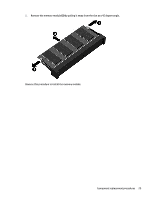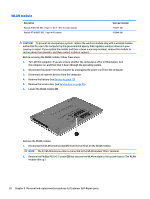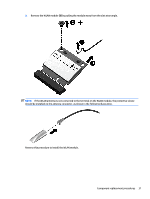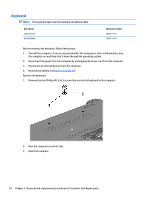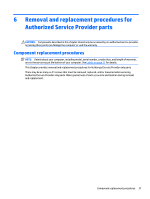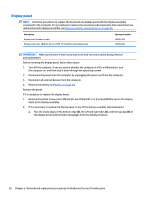HP 14-y000 14 Notebook PC Maintenance and Service Guide - Page 43
and pull the bezel, Reverse this procedure to reassemble and install the optical drive.
 |
View all HP 14-y000 manuals
Add to My Manuals
Save this manual to your list of manuals |
Page 43 highlights
2. Use a straightened paperclip to press in gently on the release hole (1) and release from the tab (2) until the disc tray releases. Tilt the tray (3) and pull the bezel (4) to remove it. Reverse this procedure to reassemble and install the optical drive. Component replacement procedures 33
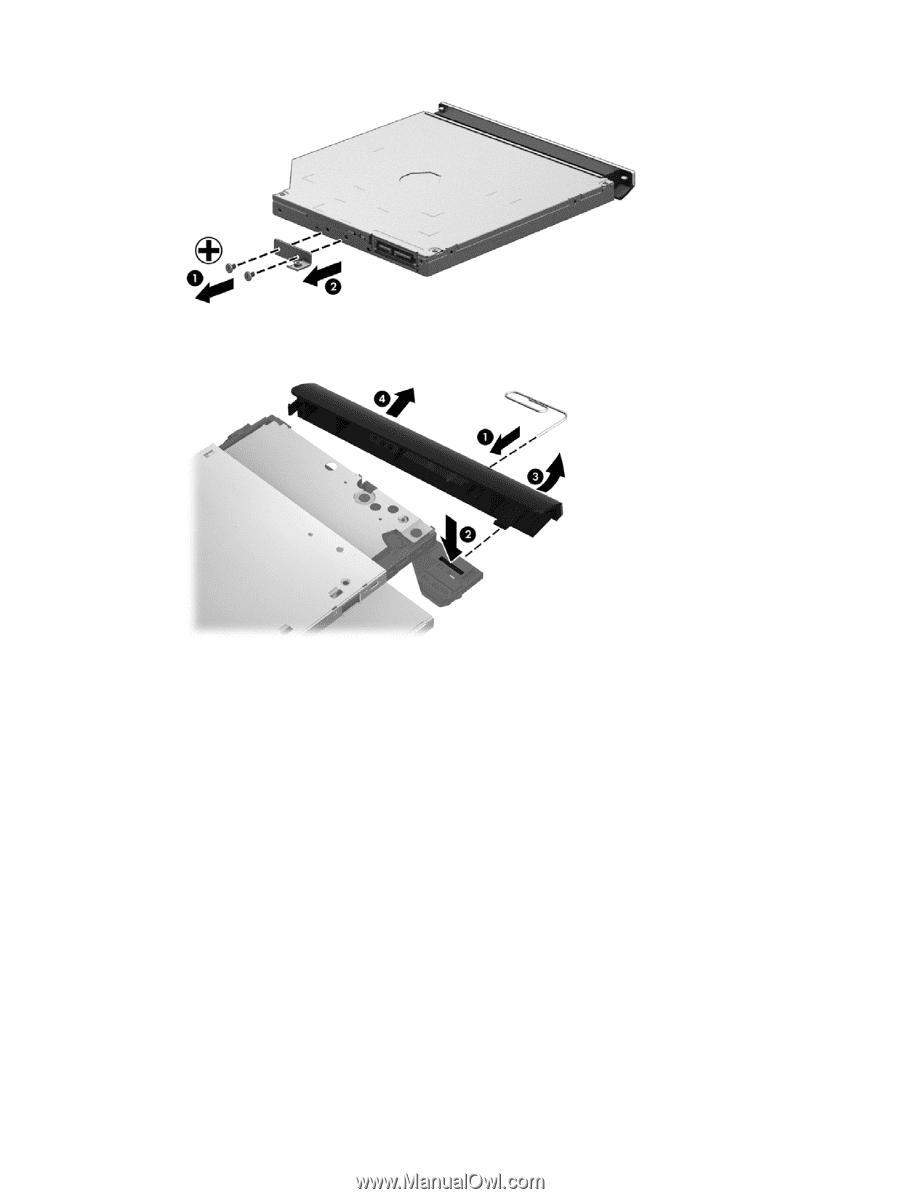
2.
Use a straightened paperclip to press in gently on the release hole
(1)
and release from the tab
(2)
until
the disc tray releases. Tilt the tray
(3)
and pull the bezel
(4)
to remove it.
Reverse this procedure to reassemble and install the optical drive.
Component replacement procedures
33