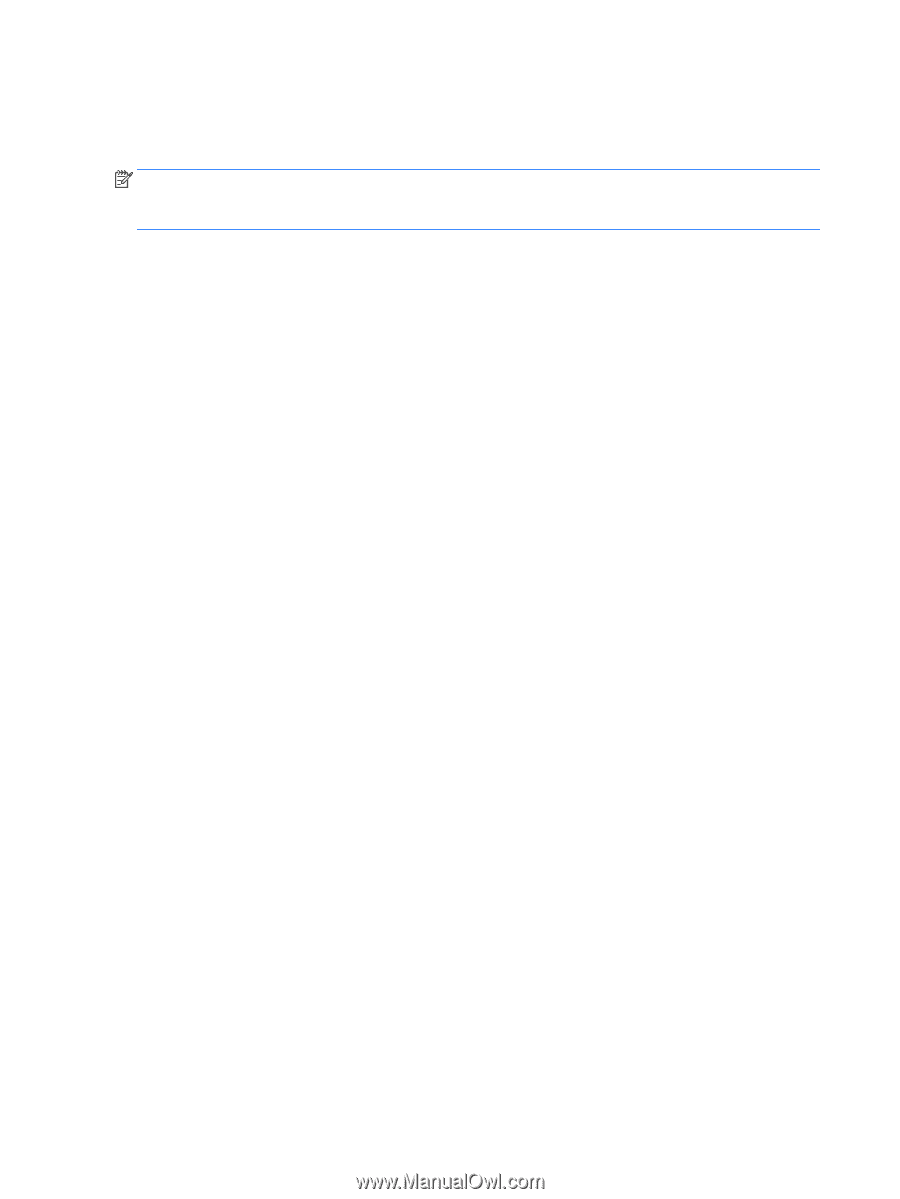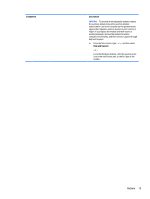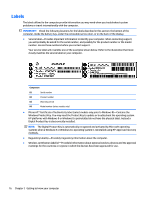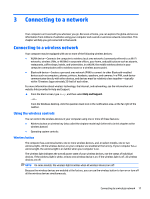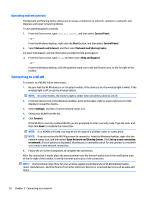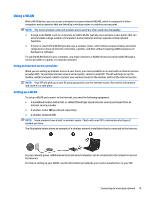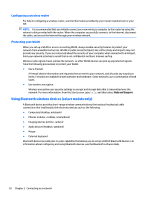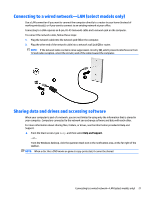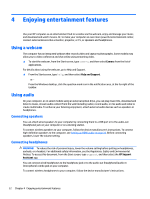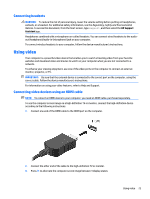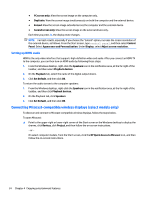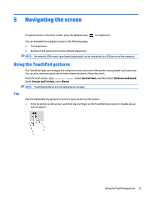HP 14-y000 User Guide - Page 30
Configuring a wireless router, Protecting your WLAN
 |
View all HP 14-y000 manuals
Add to My Manuals
Save this manual to your list of manuals |
Page 30 highlights
Configuring a wireless router For help in configuring a wireless router, see the information provided by your router manufacturer or your ISP. NOTE: It is recommended that you initially connect your new wireless computer to the router by using the network cable provided with the router. When the computer successfully connects to the Internet, disconnect the cable, and access the Internet through your wireless network. Protecting your WLAN When you set up a WLAN or access an existing WLAN, always enable security features to protect your network from unauthorized access. WLANs in public areas (hotspots) like coffee shops and airports may not provide any security. If you are concerned about the security of your computer when connected to a hotspot, limit your network activities to email that is not confidential and basic Internet surfing. Wireless radio signals travel outside the network, so other WLAN devices can pick up unprotected signals. Take the following precautions to protect your WLAN: ● Use a firewall. A firewall checks information and requests that are sent to your network, and discards any suspicious items. Firewalls are available in both software and hardware. Some networks use a combination of both types. ● Use wireless encryption. Wireless encryption uses security settings to encrypt and decrypt data that is transmitted over the network. For more information, from the Start screen, type help, and then select Help and Support. Using Bluetooth wireless devices (select models only) A Bluetooth device provides short-range wireless communications that replace the physical cable connections that traditionally link electronic devices such as the following: ● Computers (desktop, notebook) ● Phones (cellular, cordless, smartphone) ● Imaging devices (printer, camera) ● Audio devices (headset, speakers) ● Mouse ● External keyboard Bluetooth devices provide peer-to-peer capability that allows you to set up a PAN of Bluetooth devices. For information about configuring and using Bluetooth devices, see the Bluetooth software Help. 20 Chapter 3 Connecting to a network