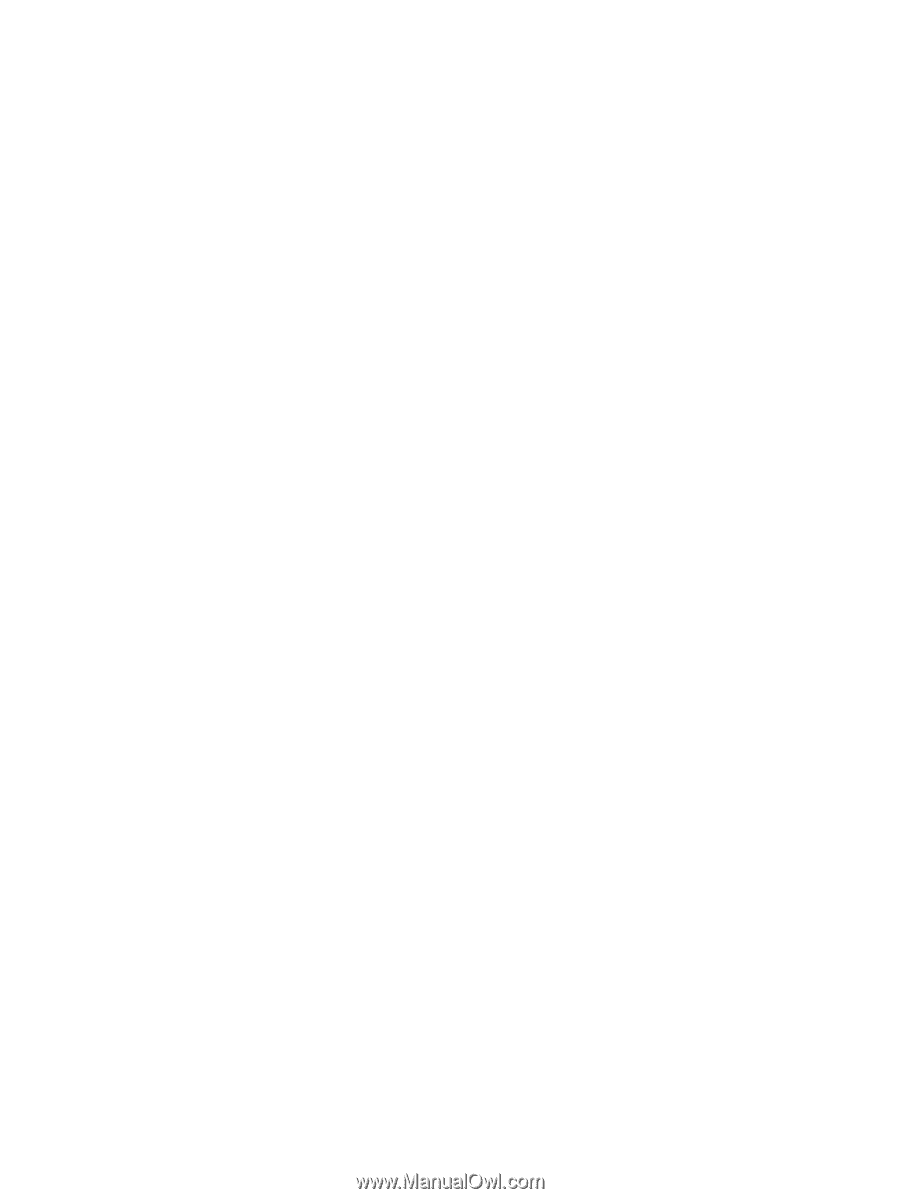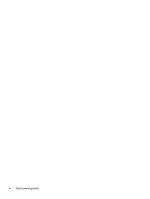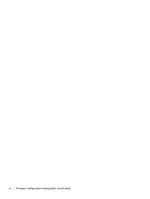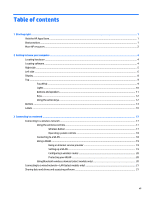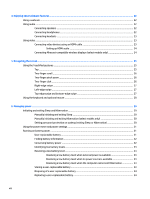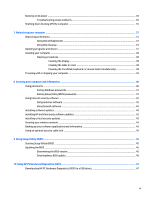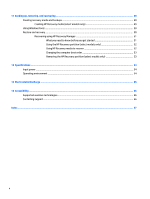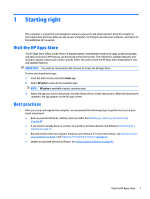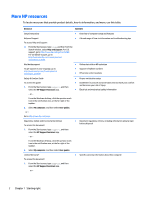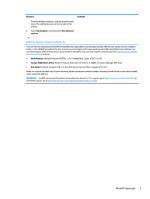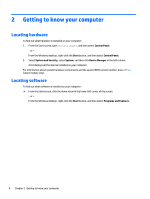Running on AC power
...........................................................................................................................................
34
Troubleshooting power problems
....................................................................................................
35
Shutting down (turning off) the computer
.........................................................................................................
35
7
Maintaining your computer
..........................................................................................................................
37
Improving performance
.......................................................................................................................................
37
Using Disk Defragmenter
..................................................................................................................
37
Using Disk Cleanup
............................................................................................................................
37
Updating programs and drivers
..........................................................................................................................
37
Cleaning your computer
......................................................................................................................................
38
Cleaning procedures
.........................................................................................................................
38
Cleaning the display
........................................................................................................
38
Cleaning the sides or cover
.............................................................................................
38
Cleaning the TouchPad, keyboard, or mouse (select models only)
..............................
39
Traveling with or shipping your computer
..........................................................................................................
39
8
Securing your computer and information
......................................................................................................
40
Using passwords
..................................................................................................................................................
40
Setting Windows passwords
.............................................................................................................
41
Setting Setup Utility (BIOS) passwords
............................................................................................
41
Using Internet security software
.........................................................................................................................
42
Using antivirus software
...................................................................................................................
42
Using firewall software
.....................................................................................................................
42
Installing software updates
................................................................................................................................
42
Installing HP and third-party software updates
.................................................................................................
42
Installing critical security updates
......................................................................................................................
43
Securing your wireless network
..........................................................................................................................
43
Backing up your software applications and information
...................................................................................
43
Using an optional security cable lock
..................................................................................................................
43
9
Using Setup Utility (BIOS)
.............................................................................................................................
45
Starting Setup Utility (BIOS)
................................................................................................................................
45
Updating the BIOS
................................................................................................................................................
45
Determining the BIOS version
...........................................................................................................
45
Downloading a BIOS update
..............................................................................................................
46
10
Using HP PC Hardware Diagnostics (UEFI)
.....................................................................................................
47
Downloading HP PC Hardware Diagnostics (UEFI) to a USB device
....................................................................
47
ix