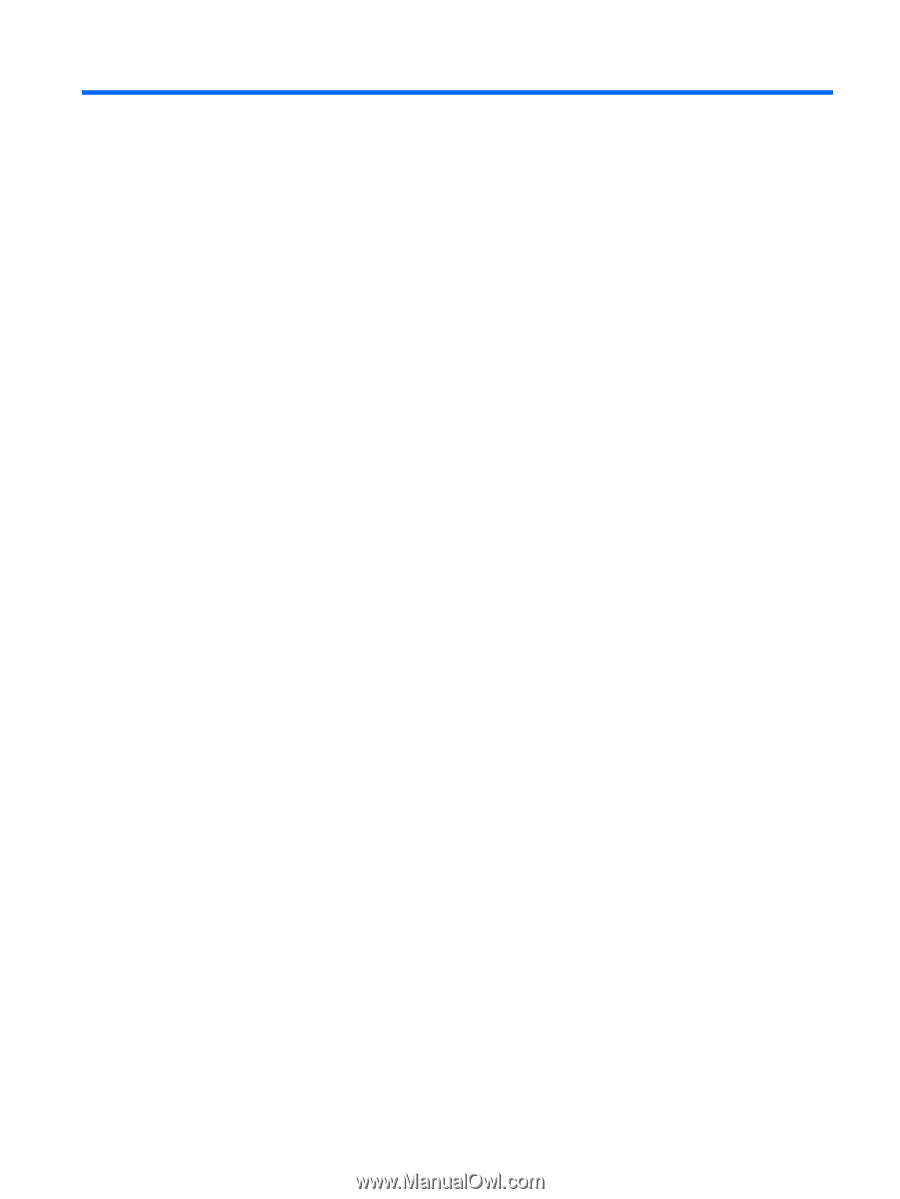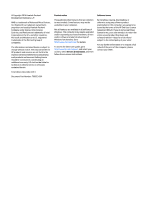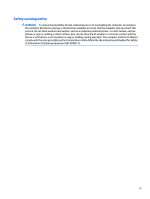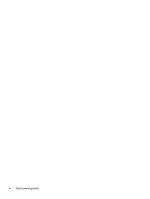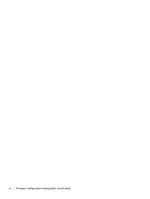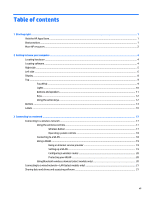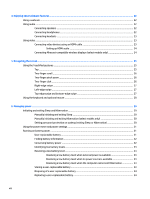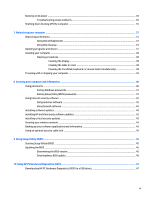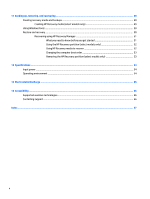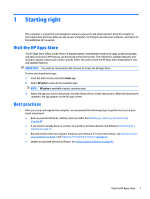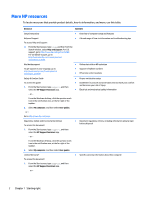Table of contents
1
Starting right
................................................................................................................................................
1
Visit the HP Apps Store
..........................................................................................................................................
1
Best practices
.........................................................................................................................................................
1
More HP resources
.................................................................................................................................................
2
2
Getting to know your computer
......................................................................................................................
4
Locating hardware
.................................................................................................................................................
4
Locating software
..................................................................................................................................................
4
Right side
...............................................................................................................................................................
5
Left side
.................................................................................................................................................................
6
Display
...................................................................................................................................................................
8
Top
.........................................................................................................................................................................
9
TouchPad
.............................................................................................................................................
9
Lights
.................................................................................................................................................
10
Buttons and speakers
.......................................................................................................................
11
Keys
...................................................................................................................................................
12
Using the action keys
........................................................................................................................
12
Bottom
.................................................................................................................................................................
14
Labels
...................................................................................................................................................................
16
3
Connecting to a network
..............................................................................................................................
17
Connecting to a wireless network
.......................................................................................................................
17
Using the wireless controls
...............................................................................................................
17
Wireless button
...............................................................................................................
17
Operating system controls
.............................................................................................
18
Connecting to a WLAN
.......................................................................................................................
18
Using a WLAN
.....................................................................................................................................
19
Using an Internet service provider
.................................................................................
19
Setting up a WLAN
..........................................................................................................
19
Configuring a wireless router
.........................................................................................
20
Protecting your WLAN
.....................................................................................................
20
Using Bluetooth wireless devices (select models only)
...................................................................
20
Connecting to a wired network—LAN (select models only)
...............................................................................
21
Sharing data and drives and accessing software
...............................................................................................
21
vii