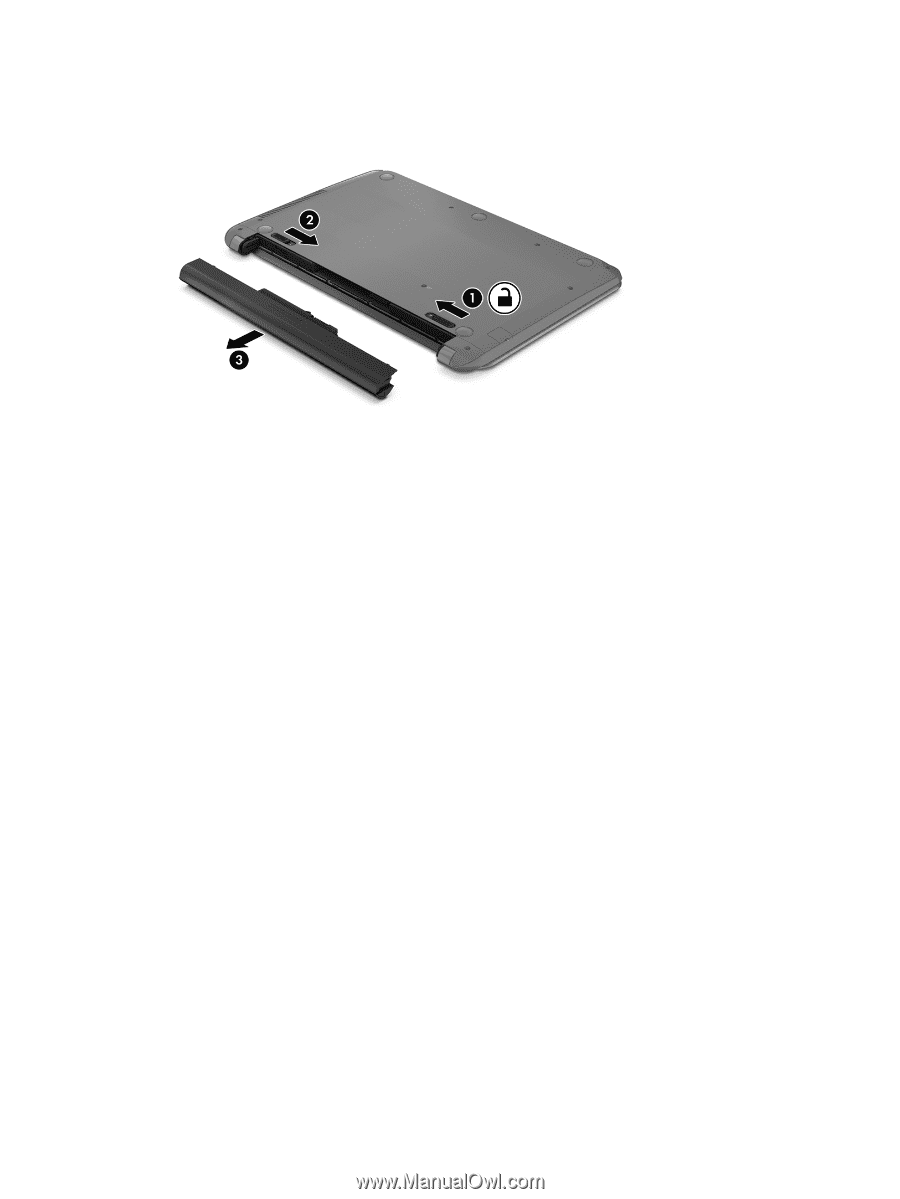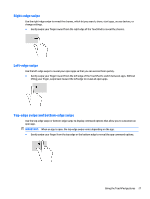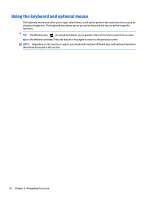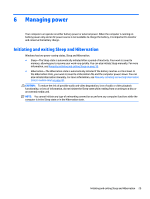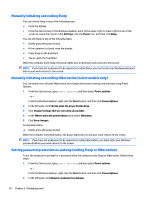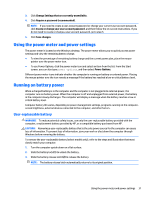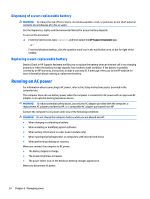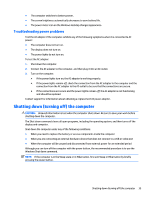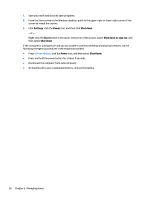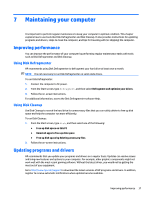HP 14-y000 User Guide - Page 42
Finding battery information, Conserving battery power, HP Support Assistant, Battery and Performance
 |
View all HP 14-y000 manuals
Add to My Manuals
Save this manual to your list of manuals |
Page 42 highlights
4. Remove the battery from the computer (3). Finding battery information To access battery information: 1. From the Start screen, type support, and then select the HP Support Assistant app. ‒ or - From the Windows desktop, click the question mark icon in the notification area, at the far right of the taskbar. 2. Select Battery and Performance. HP Support Assistant provides the following tools and information about the battery: ● Battery Check ● Information about battery types, specifications, life cycles, and capacity Conserving battery power To conserve battery power and maximize battery life: ● Lower the brightness of the display. ● Select the Power saver setting in Power Options. ● If the computer will be unused and unplugged from external power for more than 2 weeks, remove the user-replaceable battery from the computer and store it separately in a cool, dry place. ● Turn off wireless devices when you are not using them. ● Disconnect unused external devices that are not plugged into an external power source, such as an external hard drive connected to a USB port. ● Stop, disable, or remove any external media cards that you are not using. ● Before you leave your work, initiate Sleep or shut down the computer. 32 Chapter 6 Managing power