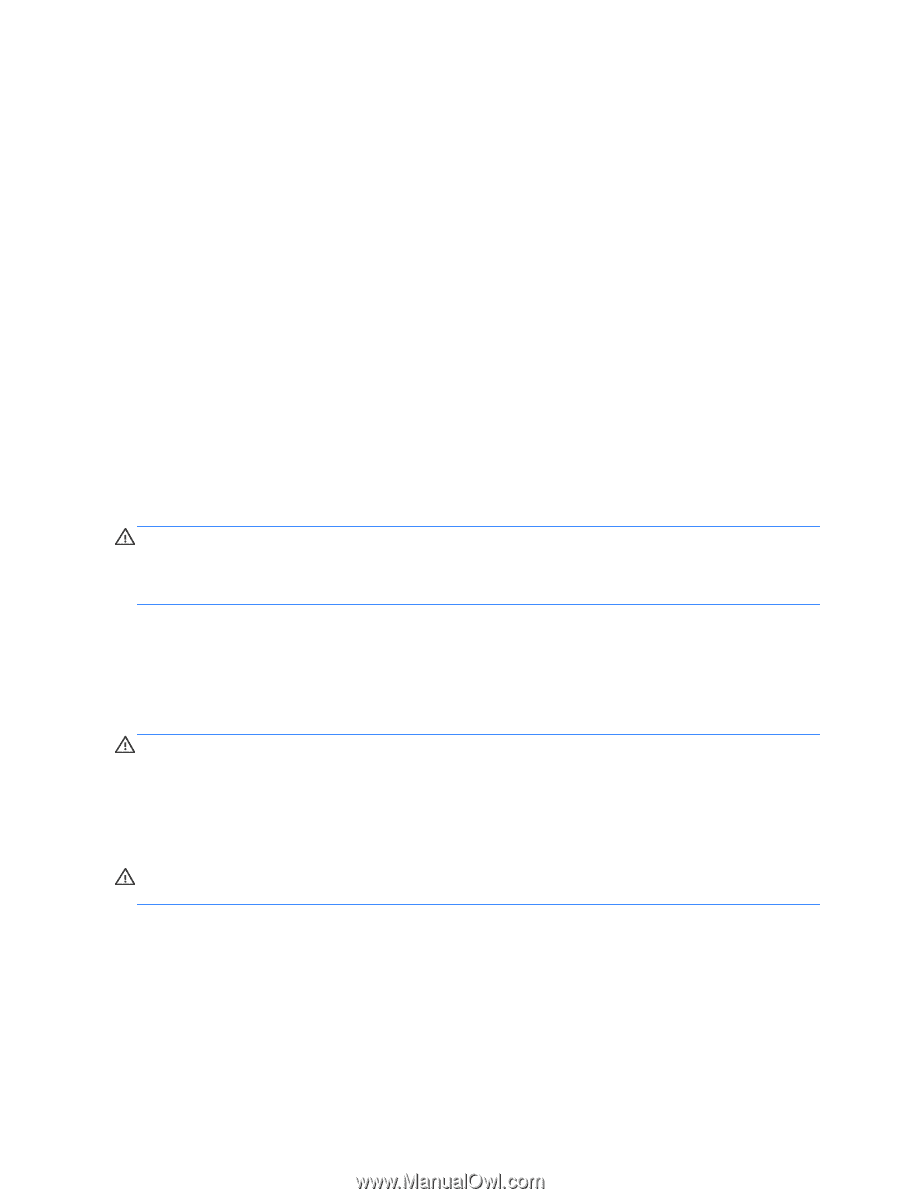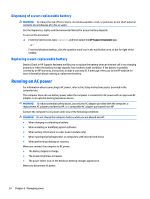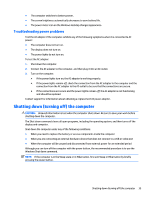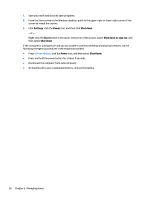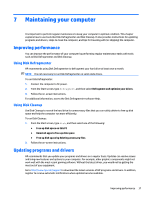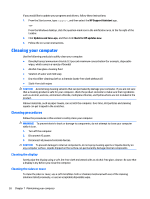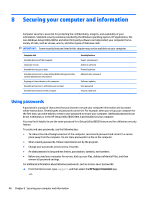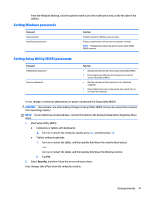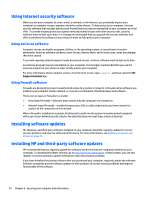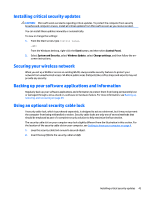HP 14-y000 User Guide - Page 48
Cleaning your computer, Cleaning procedures, Cleaning the display, Cleaning the sides or cover
 |
View all HP 14-y000 manuals
Add to My Manuals
Save this manual to your list of manuals |
Page 48 highlights
If you would like to update your programs and drivers, follow these instructions: 1. From the Start screen, type support, and then select the HP Support Assistant app. -orFrom the Windows desktop, click the question mark icon in the notification area, at the far right of the taskbar. 2. Click Updates and tune-ups, and then click Check for HP updates now. 3. Follow the on-screen instructions. Cleaning your computer Use the following products to safely clean your computer: ● Dimethyl benzyl ammonium chloride 0.3 percent maximum concentration (for example, disposable wipes, which come in a variety of brands) ● Alcohol-free glass-cleaning fluid ● Solution of water and mild soap ● Dry microfiber cleaning cloth or a chamois (static-free cloth without oil) ● Static-free cloth wipes CAUTION: Avoid strong cleaning solvents that can permanently damage your computer. If you are not sure that a cleaning product is safe for your computer, check the product contents to make sure that ingredients such as alcohol, acetone, ammonium chloride, methylene chloride, and hydrocarbons are not included in the product. Fibrous materials, such as paper towels, can scratch the computer. Over time, dirt particles and cleaning agents can get trapped in the scratches. Cleaning procedures Follow the procedures in this section to safely clean your computer. WARNING! To prevent electric shock or damage to components, do not attempt to clean your computer while it is on. 1. Turn off the computer. 2. Disconnect AC power. 3. Disconnect all powered external devices. CAUTION: To prevent damage to internal components, do not spray cleaning agents or liquids directly on any computer surface. Liquids dripped on the surface can permanently damage internal components. Cleaning the display Gently wipe the display using a soft, lint-free cloth moistened with an alcohol-free glass cleaner. Be sure that a display is dry before you close the computer. Cleaning the sides or cover To clean the sides or cover, use a soft microfiber cloth or chamois moistened with one of the cleaning solutions listed previously, or use an acceptable disposable wipe. 38 Chapter 7 Maintaining your computer