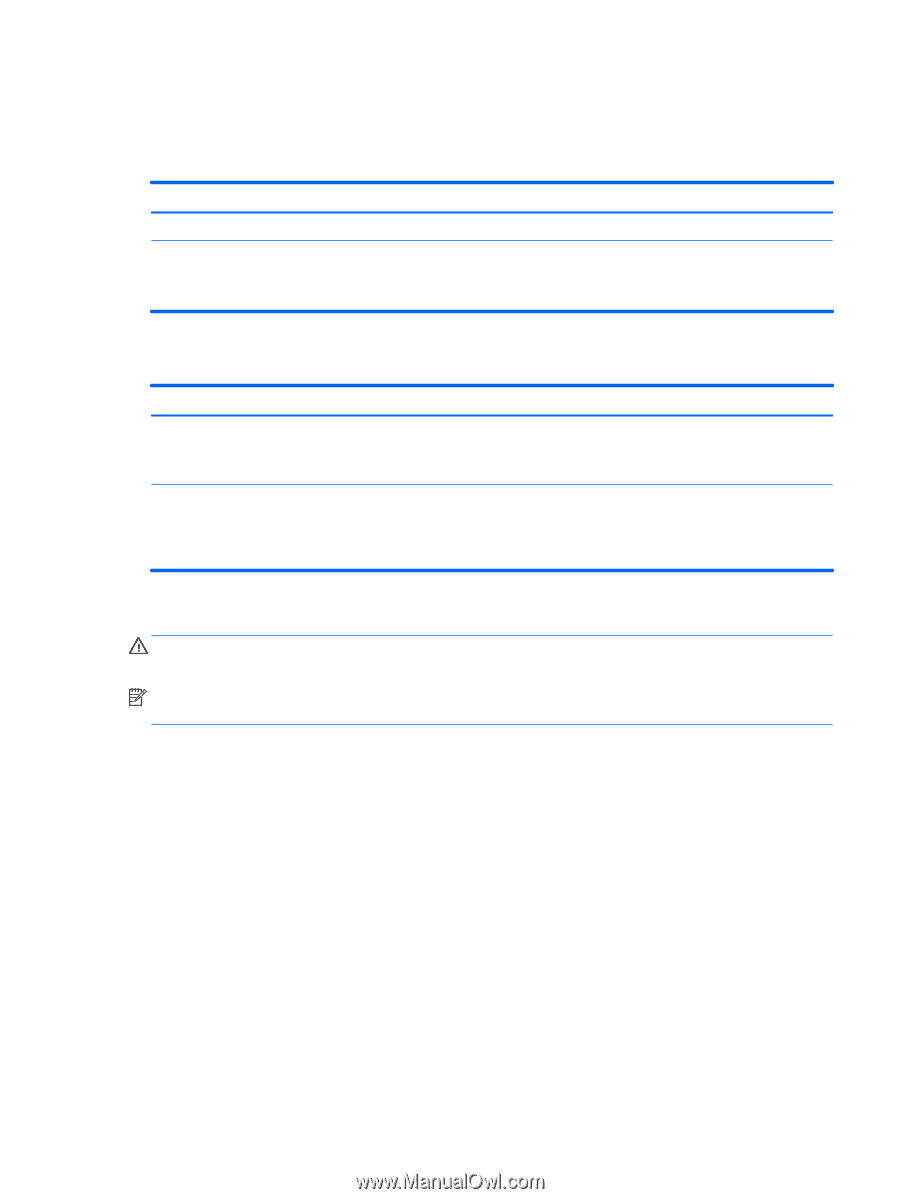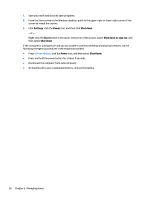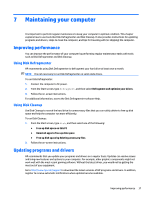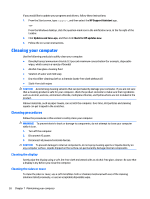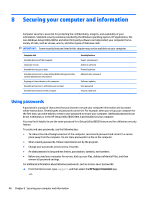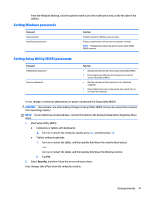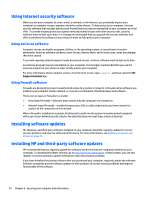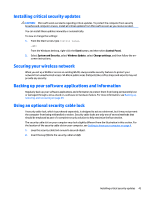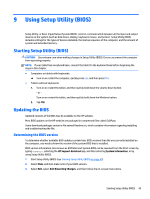HP 14-y000 User Guide - Page 51
Setting Windows passwords, Setting Setup Utility (BIOS) passwords, Security
 |
View all HP 14-y000 manuals
Add to My Manuals
Save this manual to your list of manuals |
Page 51 highlights
From the Windows desktop, click the question mark icon in the notification area, at the far right of the taskbar. Setting Windows passwords Password User password Administrator password Function Protects access to a Windows user account. Protects administrator-level access to computer contents. NOTE: This password cannot be used to access Setup Utility (BIOS) contents. Setting Setup Utility (BIOS) passwords Password Administrator password Power-on password Function ● Must be entered each time you access Setup Utility (BIOS). ● If you forget your administrator password, you cannot access Setup Utility (BIOS). ● Must be entered each time you turn on or restart the computer. ● If you forget your power-on password, you cannot turn on or restart the computer. To set, change, or delete an administrator or power-on password in Setup Utility (BIOS): CAUTION: Use extreme care when making changes in Setup Utility (BIOS). Errors can prevent the computer from operating properly. NOTE: If your tablet has a keyboard base, connect the tablet to the keyboard base before beginning these steps. 1. Start Setup Utility (BIOS): ● Computers or tablets with keyboards: ▲ Turn on or restart the computer, quickly press esc, and then press f10. ● Tablets without keyboards: 1. Turn on or restart the tablet, and then quickly hold down the volume down button. - or Turn on or restart the tablet, and then quickly hold down the Windows button. 2. Tap f10. 2. Select Security, and then follow the on-screen instructions. Your changes take effect when the computer restarts. Using passwords 41