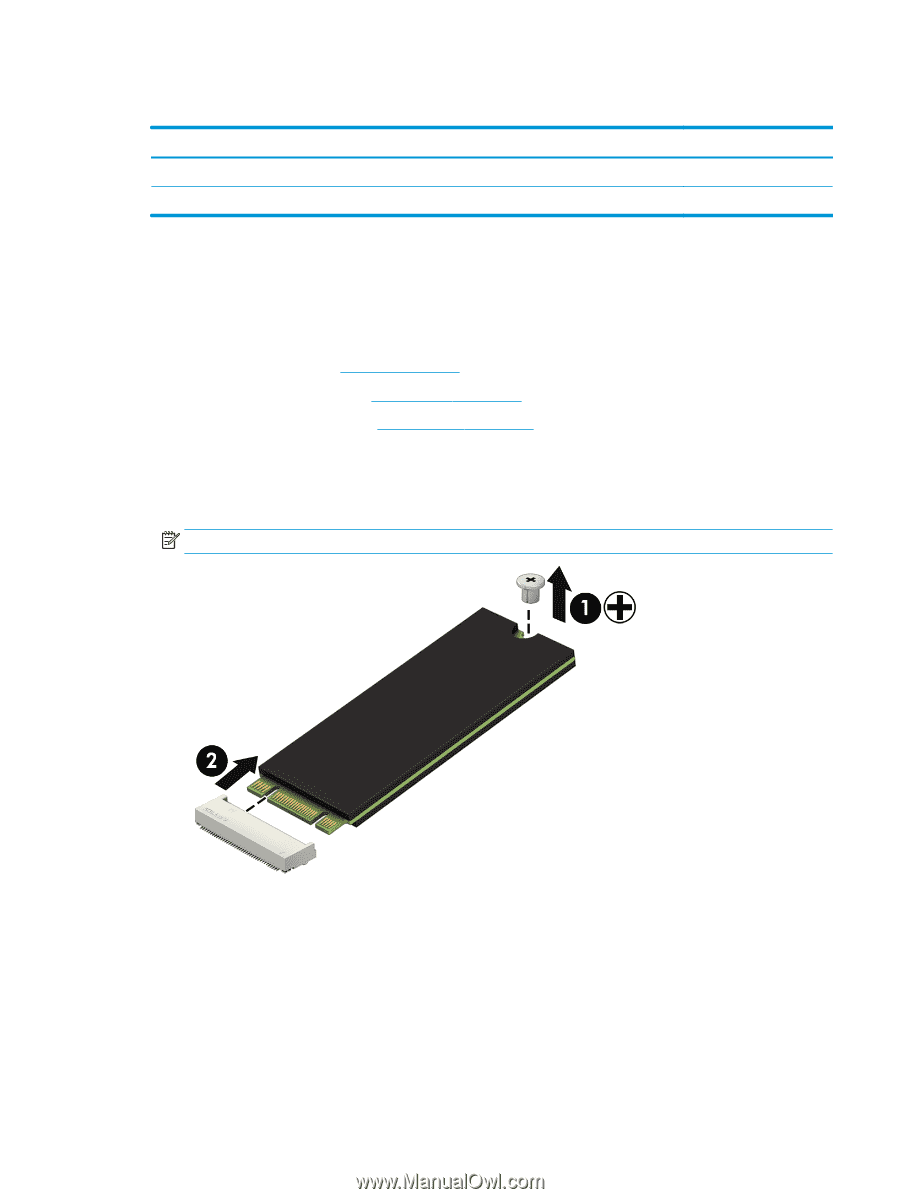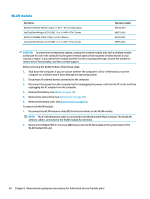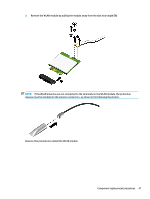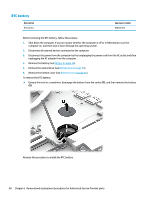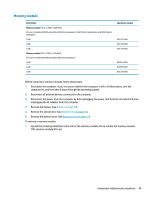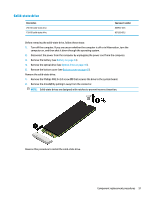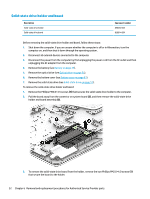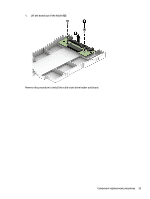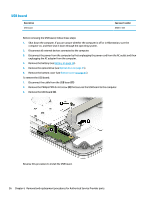HP 15-ay100 17-x099 Models: 17-x100 - 17-x199 - Maintenance and Service Guide - Page 59
Solid-state drive, Remove the Phillips PM2.0×2.0 screw
 |
View all HP 15-ay100 manuals
Add to My Manuals
Save this manual to your list of manuals |
Page 59 highlights
Solid-state drive Description 256-GB solid-state drive 128-GB solid-state drive Spare part number 865902-003 827560-025 Before removing the solid-state drive, follow these steps: 1. Turn off the computer. If you are unsure whether the computer is off or in Hibernation, turn the computer on, and then shut it down through the operating system. 2. Disconnect the power from the computer by unplugging the power cord from the computer. 3. Remove the battery (see Battery on page 34). 4. Remove the optical drive (see Optical drive on page 35). 5. Remove the bottom cover (see Bottom cover on page 41). Remove the solid-state drive: 1. Remove the Phillips PM2.0×2.0 screw (1) that secures the drive to the system board. 2. Remove the drive (2) by pulling it away from the connector. NOTE: Solid-state drives are designed with notches to prevent incorrect insertion. Reverse this procedure to install the solid-state drive. Component replacement procedures 51