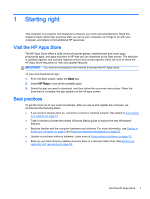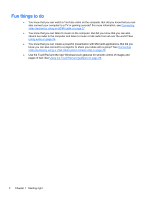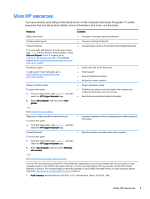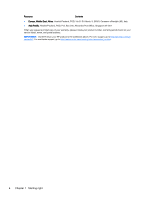HP 15-g029wm User Guide - Windows 8.1 - Page 14
Right side, Getting to know your computer
 |
View all HP 15-g029wm manuals
Add to My Manuals
Save this manual to your list of manuals |
Page 14 highlights
Right side Component (1) (2) (3) USB 2.0 ports (2) Optical drive (select models only) Optical drive eject button (select models only) Description Connect an optional USB device, such as a keyboard, mouse, external drive, printer, scanner or USB hub. Depending on your computer model, reads an optical disc or reads and writes to an optical disc. NOTE: For disc compatibility information, go to the Help and Support web page (see More HP resources on page 3). Follow the web page instructions to select your computer model. Select Support & Drivers, and then select Product Information. Releases the disc tray. 6 Chapter 2 Getting to know your computer

Right side
Component
Description
(1)
USB 2.0 ports (2)
Connect an optional USB device, such as a
keyboard, mouse, external drive, printer, scanner or
USB hub.
(2)
Optical drive (select models only)
Depending on your computer model, reads an
optical disc or reads and writes to an optical disc.
NOTE:
For disc compatibility information, go to the
Help and Support web page (see
More HP
resources
on page
3
). Follow the web page
instructions to select your computer model. Select
Support & Drivers
, and then select
Product
Information
.
(3)
Optical drive eject button (select
models only)
Releases the disc tray.
6
Chapter 2
Getting to know your computer