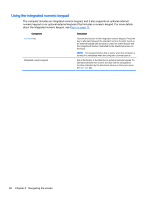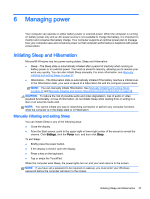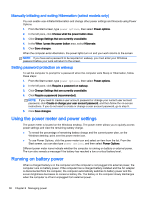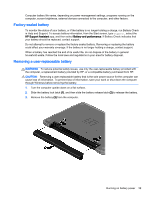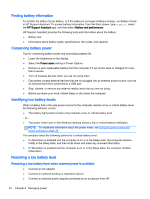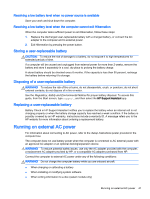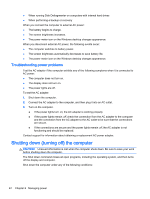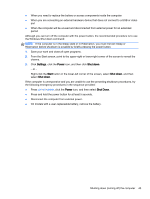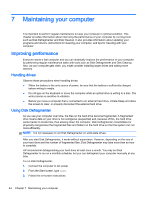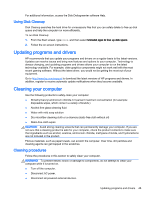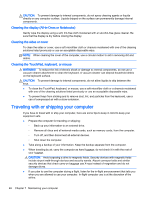HP 15-g029wm User Guide - Windows 8.1 - Page 49
Resolving a low battery level when no power source is available - disassembly
 |
View all HP 15-g029wm manuals
Add to My Manuals
Save this manual to your list of manuals |
Page 49 highlights
Resolving a low battery level when no power source is available Save your work and shut down the computer. Resolving a low battery level when the computer cannot exit Hibernation When the computer lacks sufficient power to exit Hibernation, follow these steps: 1. Replace the discharged user-replaceable battery with a charged battery, or connect the AC adapter to the computer and to external power. 2. Exit Hibernation by pressing the power button. Storing a user-replaceable battery CAUTION: To reduce the risk of damage to a battery, do not expose it to high temperatures for extended periods of time. If a computer will be unused and unplugged from external power for more than 2 weeks, remove the battery and store it separately in a cool, dry place to prolong the battery charge. A stored battery should be checked every 6 months. If the capacity is less than 50 percent, recharge the battery before returning it to storage. Disposing of a user-replaceable battery WARNING! To reduce the risk of fire or burns, do not disassemble, crush, or puncture; do not short external contacts; do not dispose of in fire or water. See the Regulatory, Safety and Environmental Notices for proper battery disposal. To access this guide, from the Start screen, type support, and then select the HP Support Assistant app. Replacing a user-replaceable battery Battery Check in HP Support Assistant notifies you to replace the battery when an internal cell is not charging properly or when the battery storage capacity has reached a weak condition. If the battery is possibly covered by an HP warranty, instructions include a warranty ID. A message refers you to the HP website for more information about ordering a replacement battery. Running on external AC power For information about connecting to AC power, refer to the Setup Instructions poster provided in the computer box. The computer does not use battery power when the computer is connected to AC external power with an approved AC adapter or an optional docking/expansion device. WARNING! To reduce potential safety issues, use only the AC adapter provided with the computer, a replacement AC adapter provided by HP, or a compatible AC adapter purchased from HP. Connect the computer to external AC power under any of the following conditions: WARNING! Do not charge the computer battery while you are onboard aircraft. ● When charging or calibrating a battery ● When installing or modifying system software ● When writing information to a disc (select models only) Running on external AC power 41