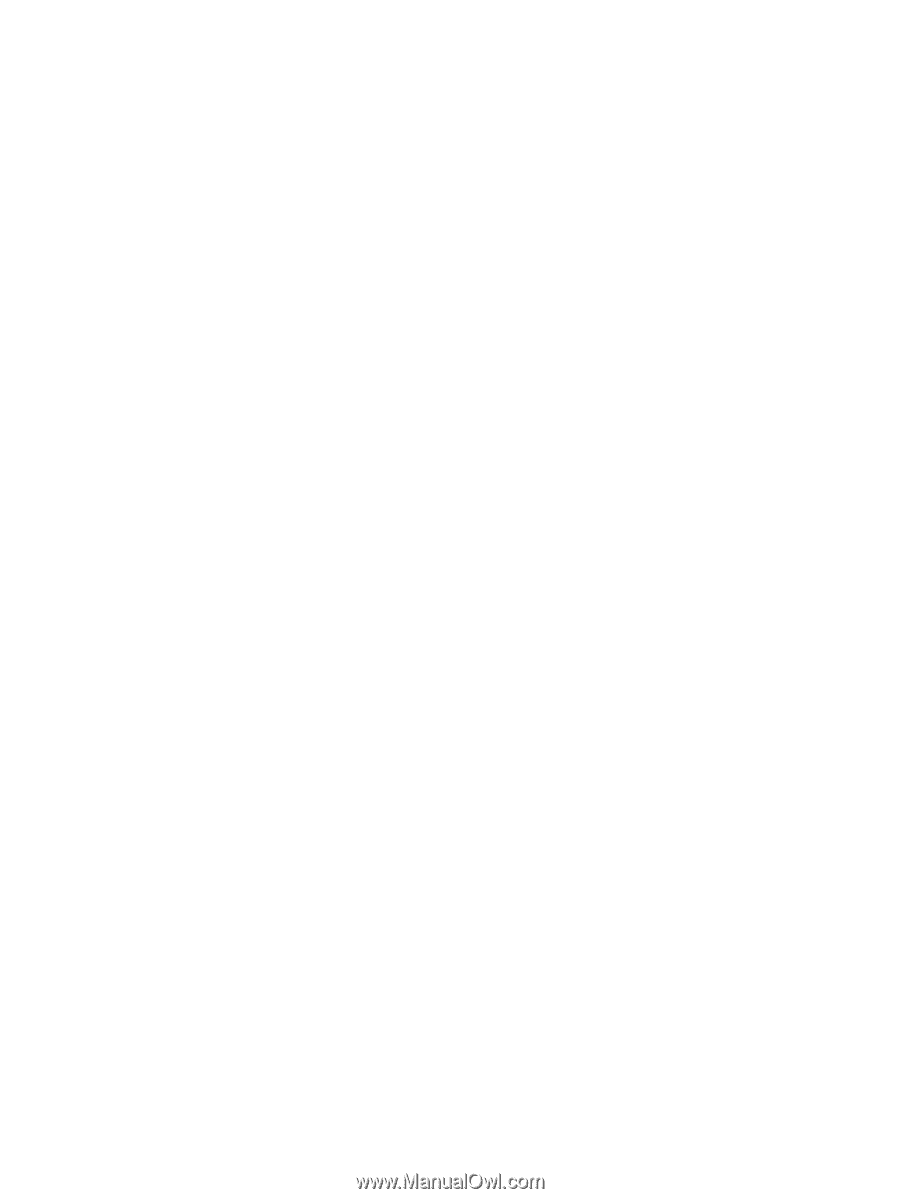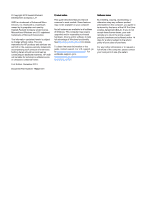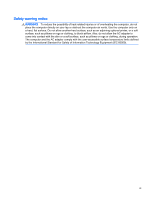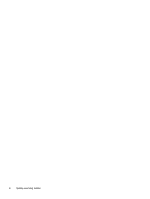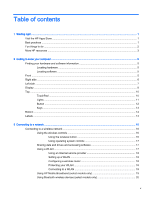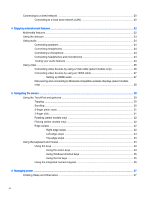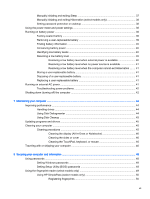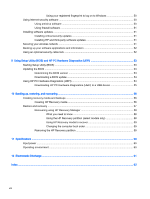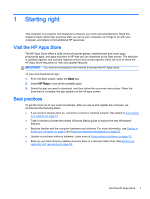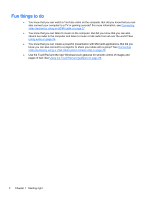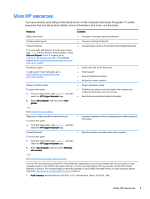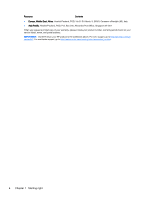Manually initiating and exiting Sleep
..................................................................................
37
Manually initiating and exiting Hibernation (select models only)
.......................................
38
Setting password protection on wakeup
............................................................................
38
Using the power meter and power settings
........................................................................................
38
Running on battery power
..................................................................................................................
38
Factory-sealed battery
.......................................................................................................
39
Removing a user-replaceable battery
................................................................................
39
Finding battery information
................................................................................................
40
Conserving battery power
..................................................................................................
40
Identifying low battery levels
..............................................................................................
40
Resolving a low battery level
.............................................................................................
40
Resolving a low battery level when external power is available
........................
40
Resolving a low battery level when no power source is available
.....................
41
Resolving a low battery level when the computer cannot exit Hibernation
.......
41
Storing a user-replaceable battery
.....................................................................................
41
Disposing of a user-replaceable battery
............................................................................
41
Replacing a user-replaceable battery
................................................................................
41
Running on external AC power
..........................................................................................................
41
Troubleshooting power problems
......................................................................................
42
Shutting down (turning off) the computer
...........................................................................................
42
7
Maintaining your computer
..............................................................................................................................
44
Improving performance
......................................................................................................................
44
Handling drives
..................................................................................................................
44
Using Disk Defragmenter
...................................................................................................
44
Using Disk Cleanup
...........................................................................................................
45
Updating programs and drivers
..........................................................................................................
45
Cleaning your computer
.....................................................................................................................
45
Cleaning procedures
..........................................................................................................
45
Cleaning the display (All-in-Ones or Notebooks)
..............................................
46
Cleaning the sides or cover
...............................................................................
46
Cleaning the TouchPad, keyboard, or mouse
...................................................
46
Traveling with or shipping your computer
...........................................................................................
46
8
Securing your computer and information
........................................................................................................
48
Using passwords
................................................................................................................................
48
Setting Windows passwords
..............................................................................................
49
Setting Setup Utility (BIOS) passwords
.............................................................................
49
Using the fingerprint reader (select models only)
...............................................................................
49
Using HP SimplePass (select models only)
.......................................................................
50
Registering fingerprints
.....................................................................................
50
vii