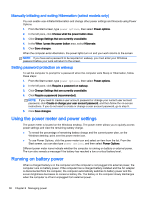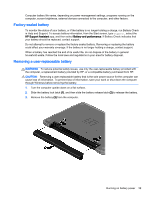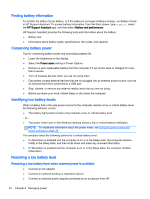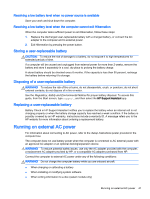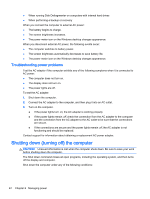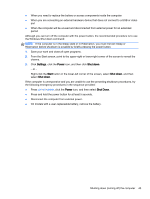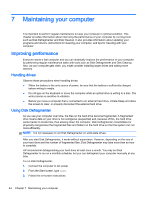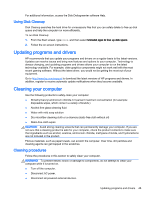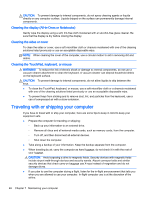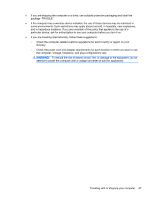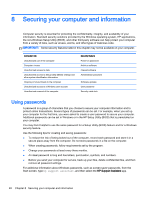HP 15-g029wm User Guide - Windows 8.1 - Page 51
Settings, Power, Shut down, Start, icon, and then select
 |
View all HP 15-g029wm manuals
Add to My Manuals
Save this manual to your list of manuals |
Page 51 highlights
● When you need to replace the battery or access components inside the computer ● When you are connecting an external hardware device that does not connect to a USB or video port ● When the computer will be unused and disconnected from external power for an extended period Although you can turn off the computer with the power button, the recommended procedure is to use the Windows Shut down command: NOTE: If the computer is in the Sleep state or in Hibernation, you must first exit Sleep or Hibernation before shutdown is possible by briefly pressing the power button. 1. Save your work and close all open programs. 2. From the Start screen, point to the upper-right or lower-right corner of the screen to reveal the charms. 3. Click Settings, click the Power icon, and then click Shut down. - or - Right-click the Start button in the lower-left corner of the screen, select Shut down, and then select Shut down. If the computer is unresponsive and you are unable to use the preceding shutdown procedures, try the following emergency procedures in the sequence provided: ● Press ctrl+alt+delete, click the Power icon, and then select Shut Down. ● Press and hold the power button for at least 5 seconds. ● Disconnect the computer from external power. ● On models with a user-replaceable battery, remove the battery. Shutting down (turning off) the computer 43