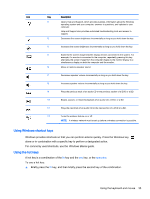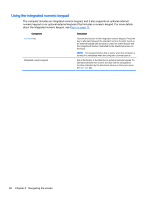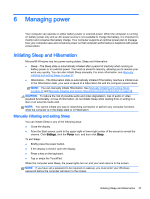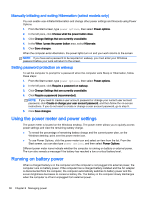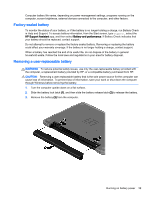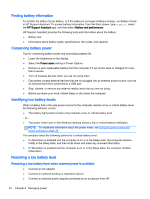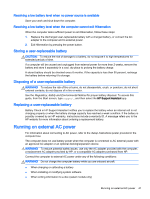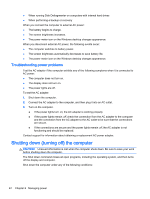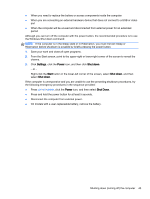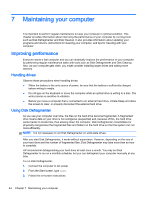HP 15-g029wm User Guide - Windows 8.1 - Page 47
Factory-sealed battery, Removing a user-replaceable battery, If Battery Check indicates - screen replacement
 |
View all HP 15-g029wm manuals
Add to My Manuals
Save this manual to your list of manuals |
Page 47 highlights
Computer battery life varies, depending on power management settings, programs running on the computer, screen brightness, external devices connected to the computer, and other factors. Factory-sealed battery To monitor the status of your battery, or if the battery is no longer holding a charge, run Battery Check in Help and Support. To access battery information, from the Start screen, type support, select the HP Support Assistant app, and then select Battery and performance. If Battery Check indicates that your battery should be replaced, contact support. Do not attempt to remove or replace the factory-sealed battery. Removing or replacing the battery could affect your warranty coverage. If the battery is no longer holding a charge, contact support. When a battery has reached the end of its useful life, do not dispose of the battery in general household waste. Follow the local laws and regulations in your area for battery disposal. Removing a user-replaceable battery WARNING! To reduce potential safety issues, use only the user-replaceable battery provided with the computer, a replacement battery provided by HP, or a compatible battery purchased from HP. CAUTION: Removing a user-replaceable battery that is the sole power source for the computer can cause loss of information. To prevent loss of information, save your work or shut down the computer through Windows before removing the battery. 1. Turn the computer upside down on a flat surface. 2. Slide the battery lock latch (1), and then slide the battery release latch (2) to release the battery. 3. Remove the battery (3) from the computer. Running on battery power 39