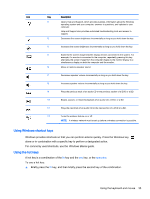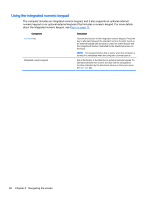HP 15-g029wm User Guide - Windows 8.1 - Page 39
-finger pinch zoom, 2-finger click
 |
View all HP 15-g029wm manuals
Add to My Manuals
Save this manual to your list of manuals |
Page 39 highlights
2-finger pinch zoom 2-finger pinch zoom allows you to zoom out or in on images or text. ● Zoom out by placing two fingers apart on the TouchPad zone and then moving your fingers together. ● Zoom in by placing two fingers together on the TouchPad zone and then moving your fingers apart. 2-finger click 2-finger click allows you to make menu selections for an object on the screen. NOTE: Using 2-finger click is the same action as using right-click with the mouse. ● Place two fingers on the TouchPad zone and press down to open the options menu for the selected object. Using the TouchPad and gestures 31
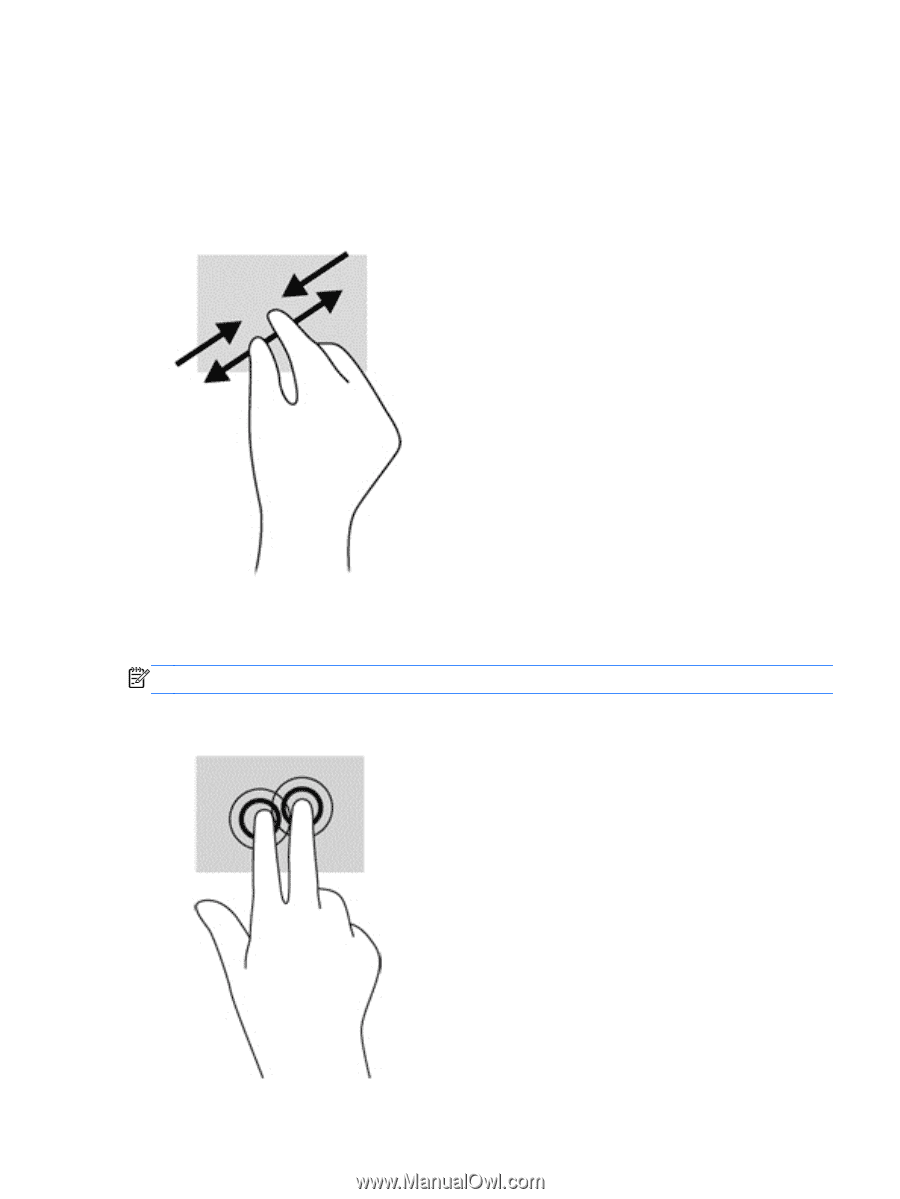
2-finger pinch zoom
2-finger pinch zoom allows you to zoom out or in on images or text.
●
Zoom out by placing two fingers apart on the TouchPad zone and then moving your fingers
together.
●
Zoom in by placing two fingers together on the TouchPad zone and then moving your fingers
apart.
2-finger click
2-finger click allows you to make menu selections for an object on the screen.
NOTE:
Using 2-finger click is the same action as using right-click with the mouse.
●
Place two fingers on the TouchPad zone and press down to open the options menu for the
selected object.
Using the TouchPad and gestures
31