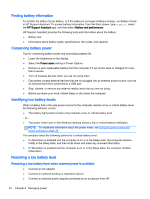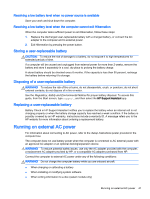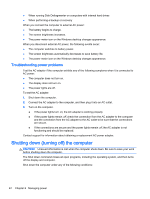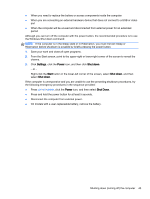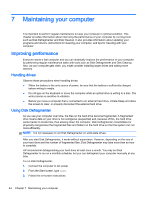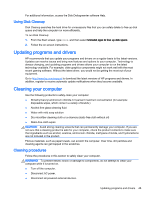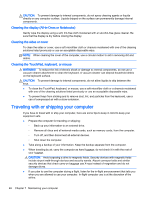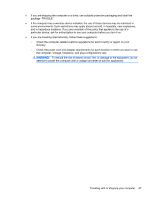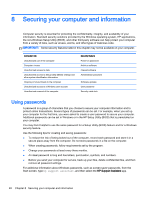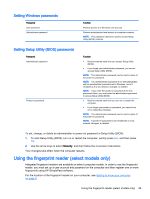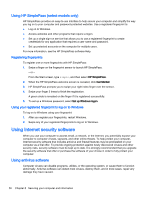HP 15-g029wm User Guide - Windows 8.1 - Page 53
Using Disk Cleanup, Updating programs and drivers, Cleaning your computer, Cleaning procedures
 |
View all HP 15-g029wm manuals
Add to My Manuals
Save this manual to your list of manuals |
Page 53 highlights
For additional information, access the Disk Defragmenter software Help. Using Disk Cleanup Disk Cleanup searches the hard drive for unnecessary files that you can safely delete to free up disk space and help the computer run more efficiently. To run Disk Cleanup: 1. From the Start screen, type disk, and then select Uninstall apps to free up disk space. 2. Follow the on-screen instructions. Updating programs and drivers HP recommends that you update your programs and drivers on a regular basis to the latest versions. Updates can resolve issues and bring new features and options to your computer. Technology is always changing, and updating programs and drivers allows your computer to run the latest technology available. For example, older graphics components might not work well with the most recent gaming software. Without the latest driver, you would not be getting the most out of your equipment. Go to http://www.hp.com/support to download the latest versions of HP programs and drivers. In addition, register to receive automatic update notifications when they become available. Cleaning your computer Use the following products to safely clean your computer: ● Dimethyl benzyl ammonium chloride 0.3 percent maximum concentration (for example: disposable wipes, which come in a variety of brands.) ● Alcohol-free glass-cleaning fluid ● Water with mild soap solution ● Dry microfiber cleaning cloth or a chamois (static-free cloth without oil) ● Static-free cloth wipes CAUTION: Avoid strong cleaning solvents that can permanently damage your computer. If you are not sure that a cleaning product is safe for your computer, check the product contents to make sure that ingredients such as alcohol, acetone, ammonium chloride, methylene chloride, and hydrocarbons are not included in the product. Fibrous materials, such as paper towels, can scratch the computer. Over time, dirt particles and cleaning agents can get trapped in the scratches. Cleaning procedures Follow the procedures in this section to safely clean your computer. WARNING! To prevent electric shock or damage to components, do not attempt to clean your computer while it is turned on. ● Turn off the computer. ● Disconnect AC power. ● Disconnect all powered external devices. Updating programs and drivers 45