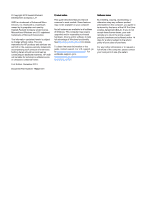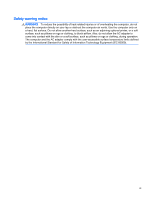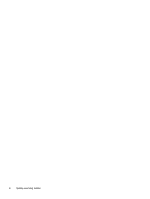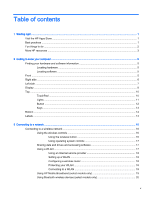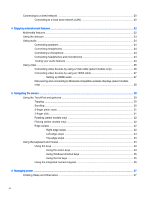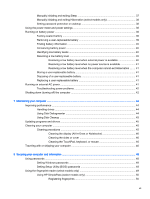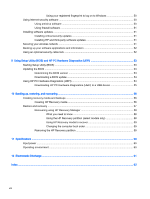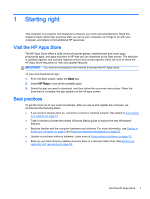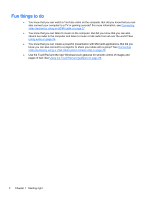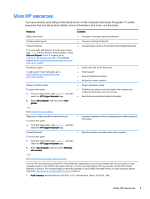Connecting to a wired network
...........................................................................................................
20
Connecting to a local area network (LAN)
.........................................................................
20
4
Enjoying entertainment features
.....................................................................................................................
22
Multimedia features
............................................................................................................................
22
Using the webcam
..............................................................................................................................
23
Using audio
........................................................................................................................................
24
Connecting speakers
.........................................................................................................
24
Connecting headphones
....................................................................................................
24
Connecting a microphone
..................................................................................................
24
Connecting headphones and microphones
.......................................................................
24
Testing your audio features
...............................................................................................
24
Using video
.........................................................................................................................................
25
Connecting video devices by using a VGA cable (select models only)
.............................
26
Connecting video devices by using an HDMI cable
...........................................................
27
Setting up HDMI audio
......................................................................................
27
Discovering and connecting to Miracast-compatible wireless displays (select models
only)
...................................................................................................................................
28
5
Navigating the screen
.....................................................................................................................................
29
Using the TouchPad and gestures
.....................................................................................................
29
Tapping
..............................................................................................................................
30
Scrolling
.............................................................................................................................
30
2-finger pinch zoom
...........................................................................................................
31
2-finger click
.......................................................................................................................
31
Rotating (select models only)
............................................................................................
32
Flicking (select models only)
..............................................................................................
32
Edge swipes
......................................................................................................................
32
Right-edge swipe
..............................................................................................
32
Left-edge swipe
.................................................................................................
33
Top-edge swipe
.................................................................................................
33
Using the keyboard and mouse
..........................................................................................................
34
Using the keys
...................................................................................................................
34
Using the action keys
........................................................................................
34
Using Windows shortcut keys
...........................................................................
35
Using the hot keys
.............................................................................................
35
Using the integrated numeric keypad
................................................................................
36
6
Managing power
.............................................................................................................................................
37
Initiating Sleep and Hibernation
.........................................................................................................
37
vi