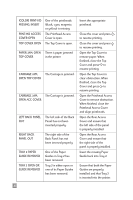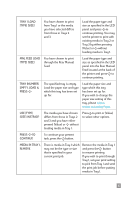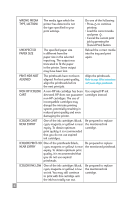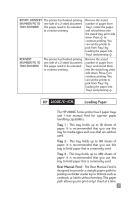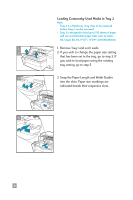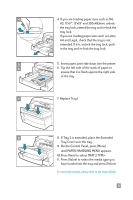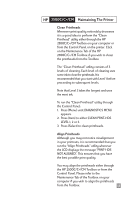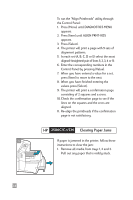HP 2500c HP 2500C/C+/CM Professional Series Color Printer - (English) Quick Re - Page 11
On the Control Panel, press [Menu], Press [Item] to select TRAY 2 TYPE - printer value
 |
View all HP 2500c manuals
Add to My Manuals
Save this manual to your list of manuals |
Page 11 highlights
4 4. If you are loading paper sizes such as B4, A3, 11"x17", 13"x19" and 330x483mm, unlock the tray lock, extend the tray and re-lock the tray lock. If you are loading paper sizes such as Letter, A4 and Legal, check that the tray is not extended. If it is, unlock the tray lock, push in the tray and re-lock the tray lock. 5 5. Insert paper, print side down into the printer. 6 6. Tap the left side of the stack of paper to ensure that it is flush against the right side of the tray. 7 7. Replace Tray 1. 8 8. If Tray 2 is extended, place the Extended Tray Cover over the tray. 9. On the Control Panel, press [Menu] until PAPER HANDLING MENU appears. 10.Press [Item] to select TRAY 2 TYPE= 11. Press [Value] to select the media type you have loaded into the tray and press [Select]. For more information, please refer to the User's Guide. 9