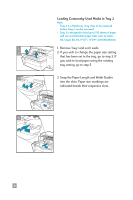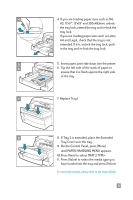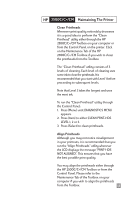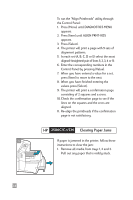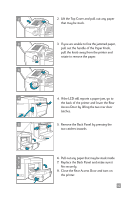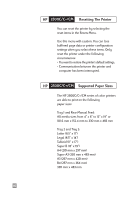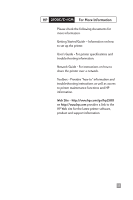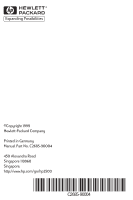HP 2500c HP 2500C/C+/CM Professional Series Color Printer - (English) Quick Re - Page 15
Maintaining The Printer, Clean Printheads
 |
View all HP 2500c manuals
Add to My Manuals
Save this manual to your list of manuals |
Page 15 highlights
HP 2500C/C+/CM Maintaining The Printer Clean Printheads Whenever print quality noticeably decreases it is a good idea to perform the "Clean Printhead" utility either through the HP 2500C/C+/CM Toolbox on your computer or from the Control Panel on the printer. Click on the Maintenance Tab of the HP 2500C/C+/CM Toolbox if you wish to clean the printheads from the Toolbox. The "Clean Printhead" utility consists of 3 levels of cleaning. Each level of cleaning uses some ink to clear the printheads. It is recommended that you start with Level 1 before proceeding to subsequent levels. Note that Level 3 takes the longest and uses the most ink. To run the "Clean Printhead" utility through the Control Panel: 1. Press [Menu] until DIAGNOSTICS MENU appears. 2. Press [Item] to either CLEAN PRNT-HDS LEVEL 1, 2 or 3. 3. Press [Select] to clean printheads. Align Printheads Although you may not notice misalignment in your printouts, it is recommended that you run the "Align Printheads" utility whenever the LCD displays the message "PRNT-HDS NOT ALIGNED". This ensures that you have the best possible print quality. You may align the printheads either through the HP 2500C/C+/CM Toolbox or from the Control Panel. Please refer to the Maintenance Tab of the Toolbox on your computer if you wish to align the printheads from the Toolbox. 13