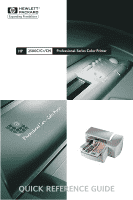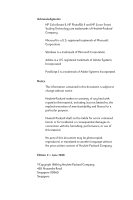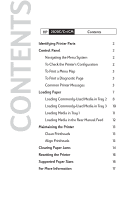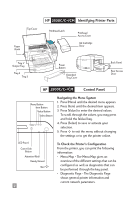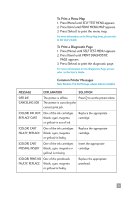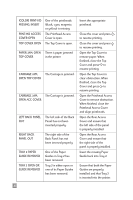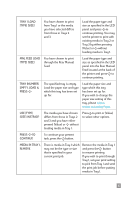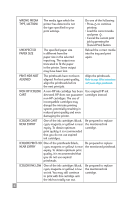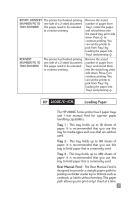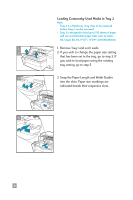HP 2500c HP 2500C/C+/CM Professional Series Color Printer - (English) Quick Re - Page 5
To Print a Menu Map, To Print a Diagnostic Common Printer Messages - ink
 |
View all HP 2500c manuals
Add to My Manuals
Save this manual to your list of manuals |
Page 5 highlights
To Print a Menu Map 1. Press [Menu] until SELF TEST MENU appears. 2. Press [Item] until PRINT MENU MAP appears. 3. Press [Select] to print the menu map. For more information on the Menu Map items, please refer to the User's Guide. To Print a Diagnostic Page 1. Press [Menu] until SELF TEST MENU appears. 2. Press [Item] until PRINT DIAGNOSTIC PAGE appears. 3. Press [Select] to print the diagnostic page. For more information on the Diagnostic Page, please refer to the User's Guide. Common Printer Messages Note: Brackets [ ] in the Message column indicate variables MESSAGE EXPLANATION SOLUTION OFFLINE CANCELING JOB The printer is offline. Press The printer is canceling the current print job. to set the printer online. [COLOR] INK OUT, One of the ink cartridges REPLACE CART (black, cyan, magenta or yellow) is out of ink. Replace the appropriate cartridge. [COLOR] CART FAULTY, REPLACE One of the ink cartridges (black, cyan, magenta or yellow) is faulty. Replace the appropriate cartridge. [COLOR] CART MISSING, INSERT One of the ink cartridges (black, cyan, magenta or yellow) is missing. Insert the appropriate cartridge. [COLOR] PRNT-HD One of the printheads FAULTY, REPLACE (black, cyan, magenta or yellow) is faulty. Replace the appropriate printhead. 3