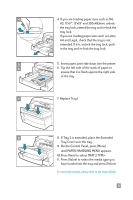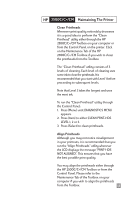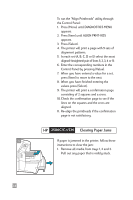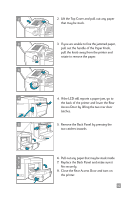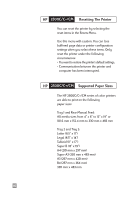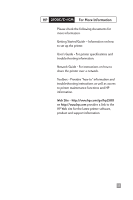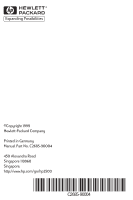HP 2500c HP 2500C/C+/CM Professional Series Color Printer - (English) Quick Re - Page 16
Clearing Paper Jams, Control Panel by pressing [Value]. - printheads
 |
View all HP 2500c manuals
Add to My Manuals
Save this manual to your list of manuals |
Page 16 highlights
To run the "Align Printheads" utility through the Control Panel: 1. Press [Menu] until DIAGNOSTICS MENU appears. 2. Press [Item] until ALIGN PRNT-HDS appears. 3. Press [Select]. 4. The printer will print a page with 5 sets of alignment patterns. 5. In each set (A, B, C, D or E) select the most aligned (straightest) pair of lines (1, 2, 3, 4 or 5). 6. Enter the corresponding numbers in the Control Panel by pressing [Value]. 7. When you have entered a value for a set, press [Item] to move to the next. 8. When you have finished entering the values press [Select]. 9. The printer will print a confirmation page consisting of 2 squares and a cross. 10. Check the confirmation page to see if the lines on the squares and the cross are aligned. 11. Re-align the printheads if the confirmation page is not satisfactory. HP 2500C/C+/CM Clearing Paper Jams 1 If paper is jammed in the printer, follow these instructions to clear the jam: 1. Remove all media from trays 1, 2 and 3. Pull out any paper that is visibly stuck. 14