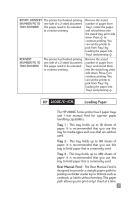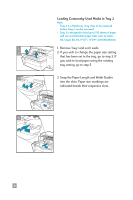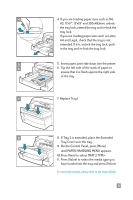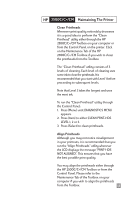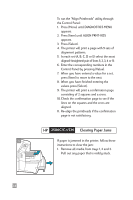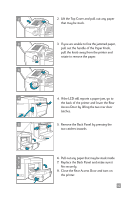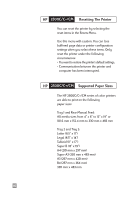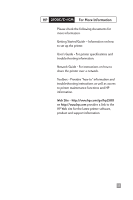HP 2500c HP 2500C/C+/CM Professional Series Color Printer - (English) Quick Re - Page 14
Loading Media in the Rear Manual Feed, HP 2500C/C+/CM Toolbox in your - printer driver
 |
View all HP 2500c manuals
Add to My Manuals
Save this manual to your list of manuals |
Page 14 highlights
Loading Media in the Rear Manual Feed 1 1. Set your driver to pick from the Rear Manual Feed and print your document. For more information on how to set your print settings, please refer to the HP 2500C/C+/CM Toolbox in your computer. 2. After sending your print job to the printer, the LCD panel will display the message "MNL FEED LOAD [TYPE] [SIZE]" where [TYPE] and [SIZE] is the media type and size as specified in your printer driver respectively. 3. Insert the media into the Rear Manual Feed at the back of the printer, making sure that the edge of the sheet is aligned with the alignment mark on the left side of the slot. Wait for the printer to grip the media before releasing it. 4. Press to start printing. 12

12
Loading Media in the Rear Manual Feed
1. Set your driver to pick from the Rear
Manual Feed and print your document.
For more information on how to set your
print settings, please refer to the
HP 2500C/C+/CM Toolbox in your
computer.
2. After sending your print job to the printer,
the LCD panel will display the message
"MNL FEED LOAD [TYPE] [SIZE]" where
[TYPE] and [SIZE] is the media type and
size as specified in your printer driver
respectively.
3. Insert the media into the Rear Manual Feed
at the back of the printer, making sure that
the edge of the sheet is aligned with the
alignment mark on the left side of the slot.
Wait for the printer to grip the media
before releasing it.
4. Press
to start printing.
1