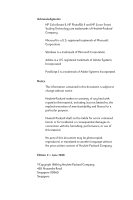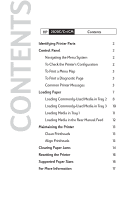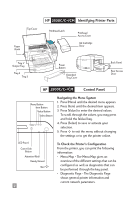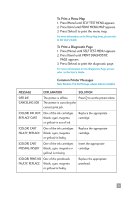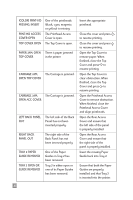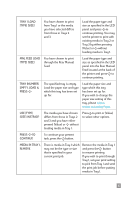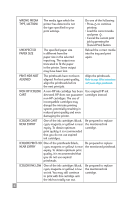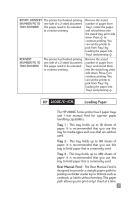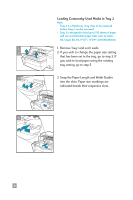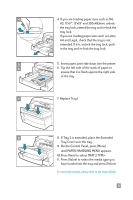HP 2500c HP 2500C/C+/CM Professional Series Color Printer - (English) Quick Re - Page 7
Empty, Load &, Mnl Feed Load - printer manual
 |
View all HP 2500c manuals
Add to My Manuals
Save this manual to your list of manuals |
Page 7 highlights
TRAY 1 LOAD [TYPE] [SIZE] You have chosen to print from Tray 1 or the media you have selected differs from those in Trays 2 and 3. Load the paper type and size as specified in the LCD panel and press to continue printing. You may set the printer to print with existing media in Tray 2 or Tray 3 by either pressing [Value] or without loading media in Tray 1. MNL FEED LOAD You have chosen to print [TYPE] [SIZE] through the Rear Manual Feed. Load the paper type and size as specified in the LCD panel into the Rear Manual Feed located at the back of the printer and press to continue printing. TRAY [NUMBER] EMPTY, LOAD & PRESS The specified tray is empty. Load the paper size and type which this tray has been set up for. Load the paper size and type which this tray has been set up for. If you wish to change the paper size setting of this tray, please refer to section on Loading Paper. USE [TYPE] [SIZE] INSTEAD? The media you have chosen differs from those in Trays 2 and 3 and you have either pressed [Value] or without loading media in Tray 1. Press to print or [Value] to select other options. PRESS TO CONTINUE To continue your present task, press the button. MEDIA IN TRAY 1, REMOVE There is media in Tray 1 which Remove the media in Tray 1 may not be the type or size and press the button that is specified in your to resume printing. current print job. If you wish to print through Tray 1, set your print setting to pick from Tray 1 and send the print job before putting media in Tray 1. 5