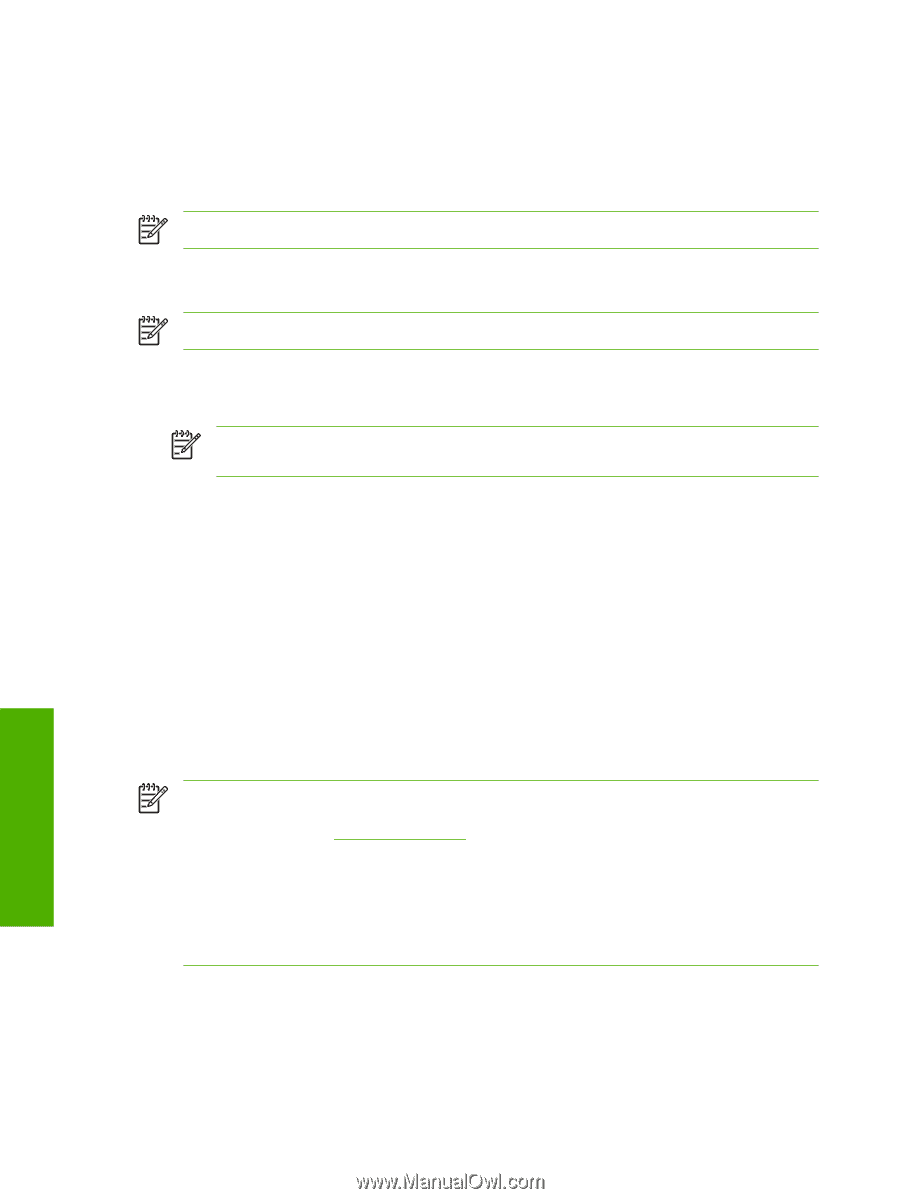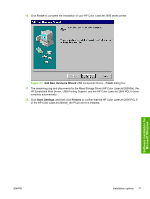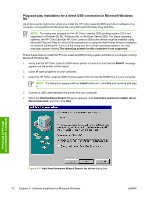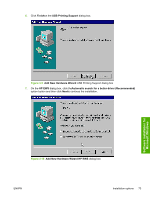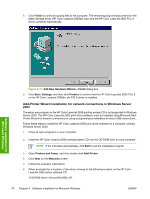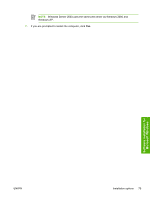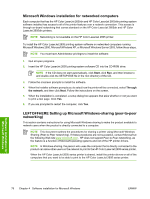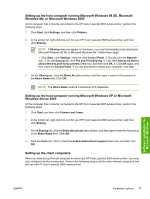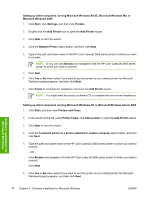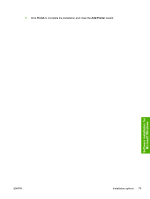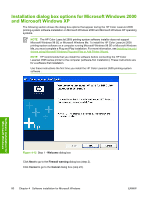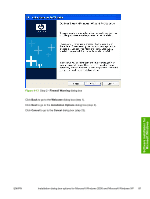HP 2605dn HP Color LaserJet 2605/2605dn/2605dtn - Software Technical Reference - Page 100
Microsoft Windows installation for networked computers
 |
View all HP 2605dn manuals
Add to My Manuals
Save this manual to your list of manuals |
Page 100 highlights
Microsoft Windows installation for networked computers Each computer that has the HP Color LaserJet 2605dn and HP Color LaserJet 2605dtn printing-system software installed has access to all of the printer features over a network connection. This access is through on-board networking that comes standard on the HP Color LaserJet 2605dn and HP Color LaserJet 2605dtn printers. NOTE Networking is not available on the HP Color LaserJet 2605 printer. To install the HP Color LaserJet 2605 printing-system software on networked computers running Microsoft Windows 2000, Microsoft Windows XP, or Microsoft Windows Server 2003, follow these steps. NOTE You must have Administrator privileges to install the software. 1. Quit all open programs. 2. Insert the HP Color LaserJet 2605 printing-system software CD into the CD-ROM drive. NOTE If the CD does not start automatically, click Start, click Run, and then browse to and double-click the SETUP.EXE file in the root directory of the CD. 3. Follow the onscreen prompts to install the software. 4. When the Installer software prompts you to select how the printer will be connected, select Through the network, and then click Next. Follow the instructions on the screen. 5. When the installation is completed, a setup dialog box appears that asks whether or not you want to print a test page. Click Yes. 6. If you are prompted to restart the computer, click Yes. LEFTOFFHERE Setting up Microsoft Windows-sharing (peer-to-peer networking) This section contains instructions for using Microsoft Windows-sharing to make the product available to network users when the product is directly connected to a computer. NOTE This document outlines the procedures for sharing a printer using Microsoft Windows Sharing (Peer-to-Peer networking). If these procedures are not successful, contact Microsoft at the following Web site:www.microsoft.com . HP does not support Peer-to-Peer networking, as the feature is a function of Microsoft operating systems and not of the HP printer drivers. NOTE In Windows-sharing, the person who uses the computer that is directly connected to the product can allow other users on the network to print to the HP Color LaserJet 2605 series printer. When the HP Color LaserJet 2605 series printer is shared, install the printer drivers on all of the computers that you want to be able to print to the HP Color LaserJet 2605 series printer. Software installation for Microsoft Windows 76 Chapter 4 Software installation for Microsoft Windows ENWW