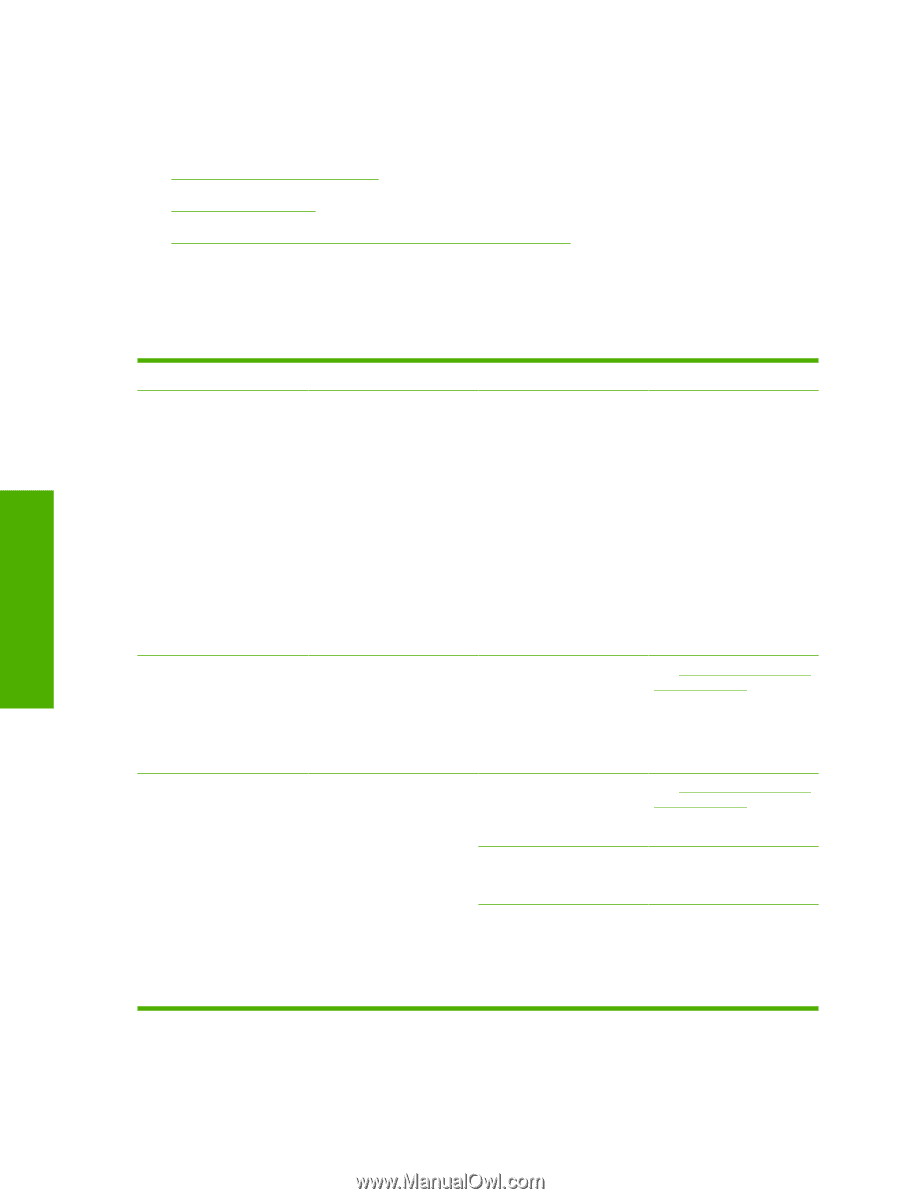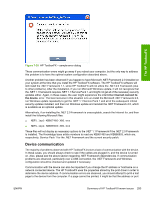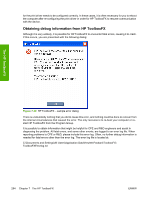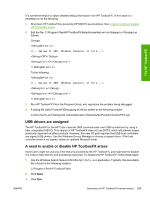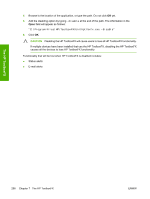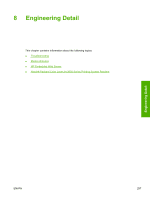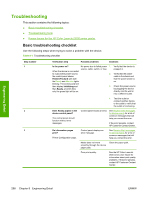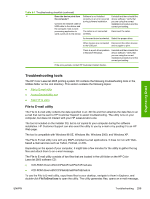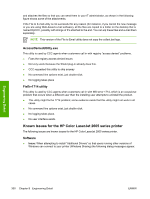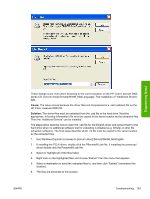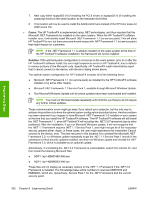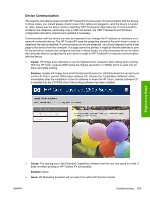HP 2605dn HP Color LaserJet 2605/2605dn/2605dtn - Software Technical Reference - Page 322
Troubleshooting, Basic troubleshooting checklist, Table 8-1 - color laserjet cleaning
 |
View all HP 2605dn manuals
Add to My Manuals
Save this manual to your list of manuals |
Page 322 highlights
Engineering Detail Troubleshooting This section contains the following topics: ● Basic troubleshooting checklist ● Troubleshooting tools ● Known Issues for the HP Color LaserJet 2605 series printer Basic troubleshooting checklist Use the following steps when trying to solve a problem with the device. Table 8-1 Troubleshooting checklist Step number 1 2 3 Verification step Possible problems Solutions Is the power on? No power due to failed power 1. source, cable, switch, or fuse. When the device is connected to a grounded power source, 2. the control panel shows Hewlett-Packard with both the Ready and Attention lights blinking. The control panel will then display Initializing and 3. then Ready, at which time only the green light will be on. Verify that the device is plugged in. Verify that the power cable is functional and that the power switch is on. Check the power source by plugging the device directly into the wall or into a different outlet. 4. Test the outlet or connect another device to the outlet to verify that the outlet is functioning. Does Ready appear in the device control panel? The control panel should function without error messages. Control panel shows an error. See Receive Alert messages for device events for a list of common messages that will help you correct the error. If the error persists, contact HP Customer Contact Center. Do information pages print? Print a Configuration page. Control panel displays an error message. See Receive Alert messages for device events for a list of common messages that will help you correct the error. Media does not move smoothly through the device paper path. Clean the paper path. Poor print quality. See the HP Color LaserJet 2605 series User Guide for information about print quality problems. If the error persists, contact HP Customer Contact Center. 298 Chapter 8 Engineering Detail ENWW