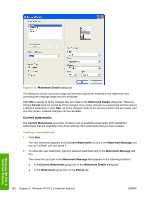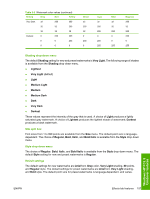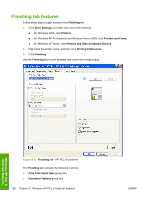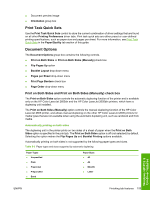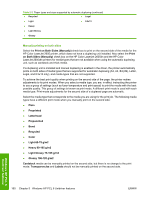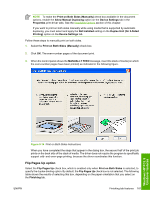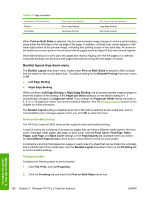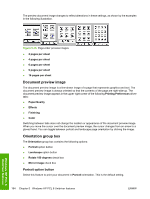HP 2605dn HP Color LaserJet 2605/2605dn/2605dtn - Software Technical Reference - Page 183
Print Task Quick Sets, Document Options - color laserjet duplex printing
 |
View all HP 2605dn manuals
Add to My Manuals
Save this manual to your list of manuals |
Page 183 highlights
● Document preview image ● Orientation group box Print Task Quick Sets Use the Print Task Quick Sets control to store the current combination of driver settings that are found on all other Printing Preferences driver tabs. Print task quick sets are either preset or user-defined printing specifications, such as paper size and pages per sheet. For more information, see Print Task Quick Sets in the Paper/Quality tab section of this guide. Document Options The Document Options group box contains the following controls. ● Print on Both Sides or Print on Both Sides (Manually) check box ● Flip Pages Up option ● Booklet Layout drop-down menu ● Pages per Sheet drop-down menu ● Print Page Borders check box ● Page Order drop-down menu Print on Both Sides and Print on Both Sides (Manually) check box The Print on Both Sides option controls the automatic duplexing function of the printer and is available only on the HP Color LaserJet 2605dn and the HP Color LaserJet 2605dtn printers, which have a duplexing unit installed. The Print on Both Sides (Manually) option controls the manual duplexing function of the HP Color LaserJet 2605 printer, and allows manual duplexing on the other HP Color LaserJet 2605 printers for media types that are not available when using the automatic duplexing unit, such as cardstock and thick media. Automatically printing on both sides The duplexing unit in the printer prints on two sides of a sheet of paper when the Print on Both Sides option is specified in the print job. The Print on Both Sides option is off (not selected) by default. Selecting the option makes the Flip Pages Up and Booklet Printing options available. Automatically printing on both sides is not supported by the following paper types and sizes. Table 5-3 Paper types and sizes supported by automatic duplexing Paper Types ● Unspecified ● Plain ● Preprinted ● Prepunched ● Bond Paper Sizes ● A3 ● A4 ● B4(JIS) ● Letter Windows HP PCL 6 Unidriver features ENWW Finishing tab features 159