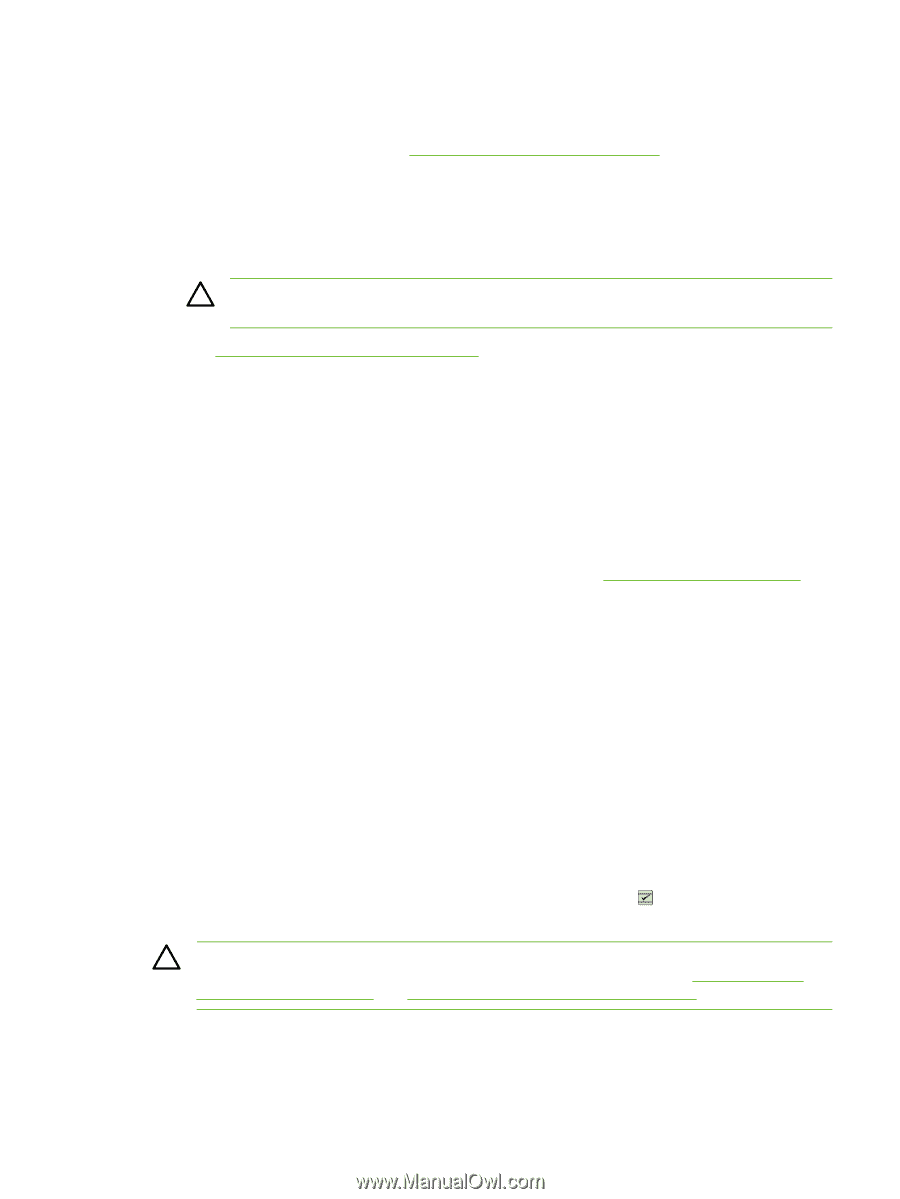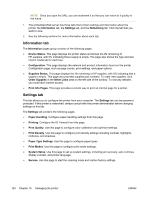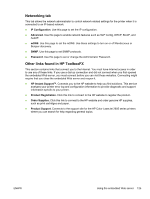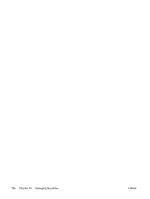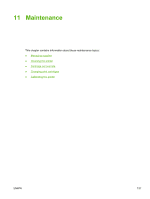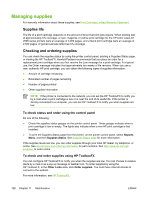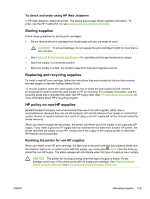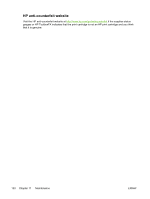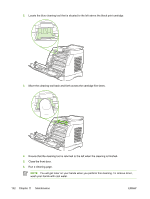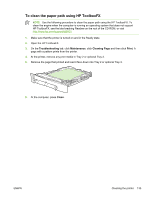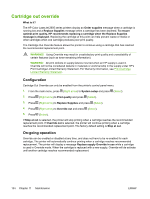HP 2605dn HP Color LaserJet 2605/2605dn/2605dtn - User Guide - Page 141
To check and order using HP Web Jetadmin, Storing supplies, Replacing and recycling supplies - attention light on
 |
View all HP 2605dn manuals
Add to My Manuals
Save this manual to your list of manuals |
Page 141 highlights
To check and order using HP Web Jetadmin In HP Web Jetadmin, select the printer. The device status page shows supplies information. To order, use the HP ToolboxFX. Or, see Accessories and ordering information. Storing supplies Follow these guidelines for storing print cartridges: ● Do not remove the print cartridge from its package until you are ready to use it. CAUTION To prevent damage, do not expose the print cartridge to light for more than a few minutes. ● See Table C-4 Environmental specifications for operating and storage temperature ranges. ● Store the supply in a horizontal position. ● Store the supply in a dark, dry location away from heat and magnetic sources. Replacing and recycling supplies To install a new HP print cartridge, follow the instructions that are included on the box that contains the new supply, or see the Getting Started Guide. To recycle supplies, place the used supply in the box in which the new supply arrived. Use the enclosed return label to send the used supply to HP for recycling. For complete information, see the recycling guide that is included with each new HP supply item. See HP LaserJet printing supplies for more information about HP's recycling program. HP policy on non-HP supplies Hewlett-Packard Company cannot recommend the use of non-HP supplies, either new or remanufactured. Because they are not HP products, HP cannot influence their design or control their quality. Service or repairs required as a result of using a non-HP supply will not be covered under the printer warranty. When you insert a supply into the printer, the printer will inform you if the supply is not a genuine HP supply. If you insert a genuine HP supply that has reached the low state from another HP printer, the printer identifies the supply as non-HP. Simply return the supply to the original printer to reactivate HP features and functionality. Resetting the printer for non-HP supplies When you install a non-HP print cartridge, the light next to the print cartridge you replaced blinks and the Attention light is on. In order to print with this supply, you must press (Select) the first time you install this non-HP supply. The status gauges will not indicate when this type of supply is low or empty. CAUTION The printer will not stop printing when this type of supply is empty. Printer damage could occur if the printer prints with an empty print cartridge. See Hewlett-Packard limited warranty statement and Print Cartridge Limited Warranty Statement. ENWW Managing supplies 129