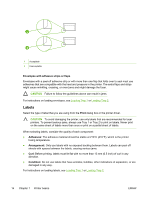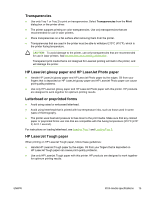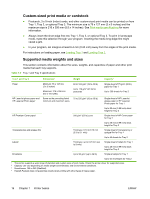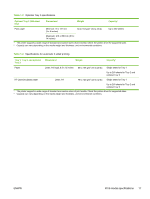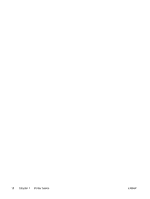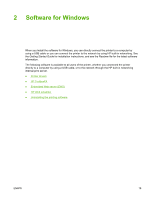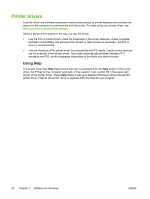HP 2605dn HP Color LaserJet 2605/2605dn/2605dtn - User Guide - Page 27
Transparencies, HP LaserJet glossy paper and HP LaserJet Photo paper, Letterhead or preprinted forms - ink for color laserjet
 |
View all HP 2605dn manuals
Add to My Manuals
Save this manual to your list of manuals |
Page 27 highlights
Transparencies ● Use only Tray 1 or Tray 2 to print on transparencies. Select Transparencies from the Print dialog box or the printer driver. ● The printer supports printing on color transparencies. Use only transparencies that are recommended for use in laser printers. ● Place transparencies on a flat surface after removing them from the printer. ● Transparencies that are used in the printer must be able to withstand 210°C (410°F), which is the printer fusing temperature. CAUTION To avoid damage to the printer, use only transparencies that are recommended for use in laser printers. See Accessories and ordering information. Transparent print media that is not designed for LaserJet printing will melt in the printer, and will damage the printer. HP LaserJet glossy paper and HP LaserJet Photo paper ● Handle HP LaserJet glossy paper and HP LaserJet Photo paper by the edges. Oil from your fingers that is deposited on HP LaserJet glossy paper and HP LaserJet Photo paper can cause print-quality problems. ● Use only HP LaserJet glossy paper and HP LaserJet Photo paper with this printer. HP products are designed to work together for optimum printing results. Letterhead or preprinted forms ● Avoid using raised or embossed letterhead. ● Avoid using letterhead that is printed with low-temperature inks, such as those used in some types of thermography. ● The printer uses heat and pressure to fuse toner to the print media. Make sure that any colored paper or preprinted forms use inks that are compatible with this fusing temperature (210°C (410° F) for 0.1 second). For instructions on loading letterhead, see Loading Tray 1 and Loading Tray 2. HP LaserJet Tough paper When printing on HP LaserJet Tough paper, follow these guidelines: ● Handle HP LaserJet Tough paper by the edges. Oil from your fingers that is deposited on HP LaserJet Tough paper can cause print-quality problems. ● Use only HP LaserJet Tough paper with this printer. HP products are designed to work together for optimum printing results. ENWW Print-media specifications 15