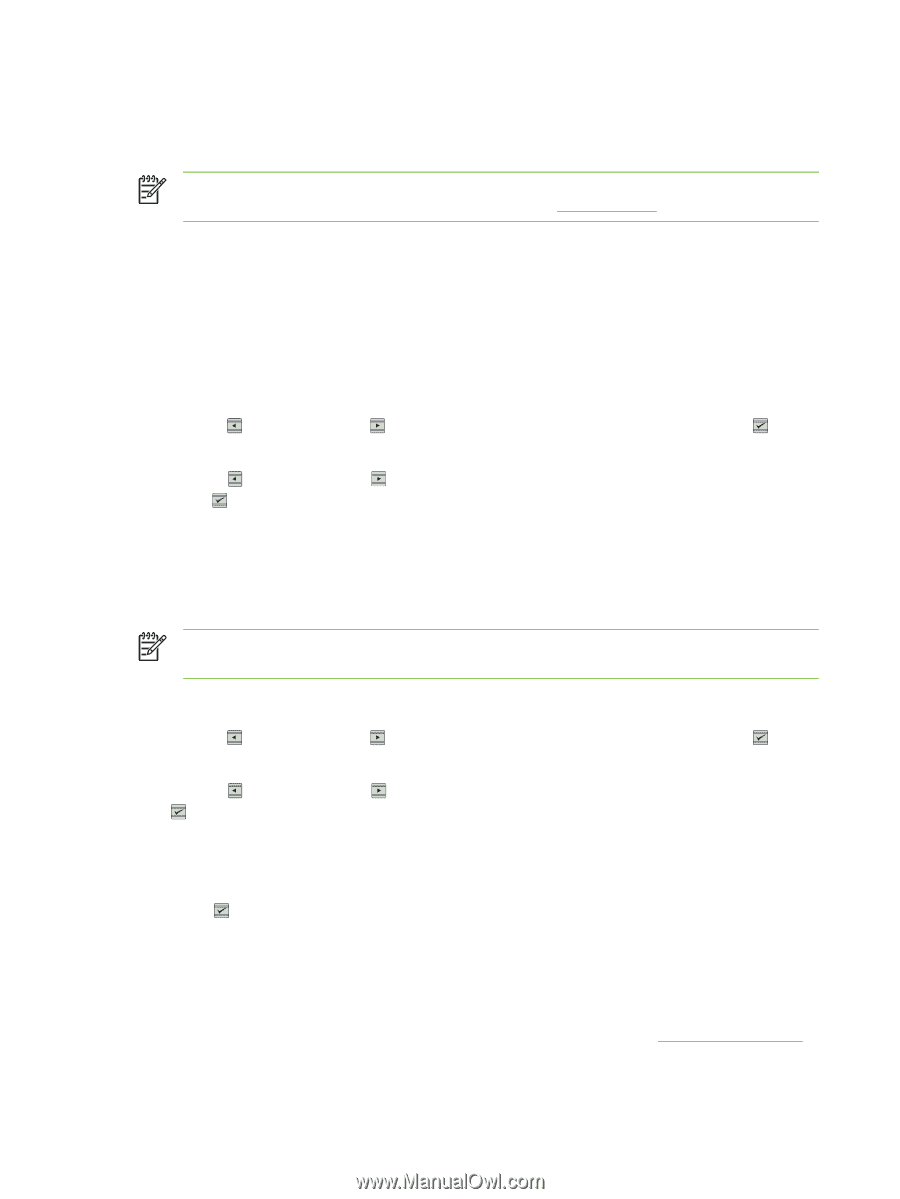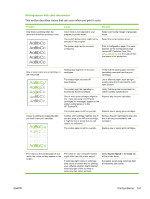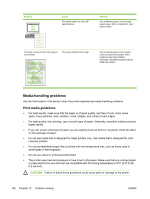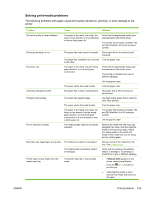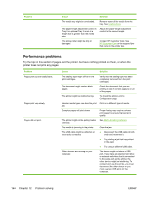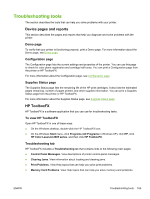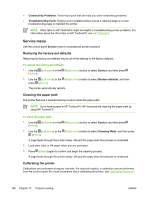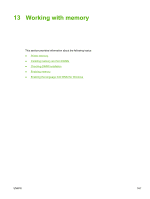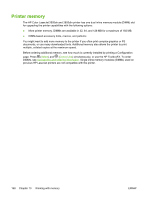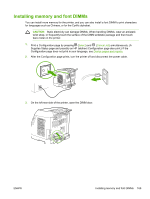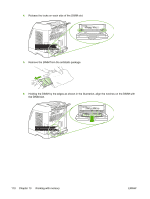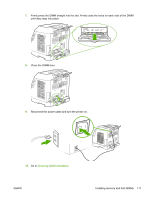HP 2605dn HP Color LaserJet 2605/2605dn/2605dtn - User Guide - Page 178
Service menu, Restoring the factory-set defaults, Cleaning the paper path, Calibrating the printer
 |
View all HP 2605dn manuals
Add to My Manuals
Save this manual to your list of manuals |
Page 178 highlights
● Connectivity Problems. View Help topics that can help you solve networking problems. ● Troubleshooting Tools. Employ such troubleshooting tools as a cleaning page or a color troubleshooting page to maintain the printer. NOTE Other tabs on HP ToolboxFX might be helpful in troubleshooting printer problems. For information about the other tabs on HP ToolboxFX, see HP ToolboxFX. Service menu Use the control-panel Service menu to troubleshoot printer problems. Restoring the factory-set defaults Restoring the factory-set defaults returns all of the settings to the factory defaults. To restore the factory-set defaults 1. Use the (Left arrow) or the (Right arrow) button to select Service, and then press (Select). 2. Use the (Left arrow) or the (Right arrow) button to select Restore defaults, and then press (Select). The printer automatically restarts. Cleaning the paper path The printer features a special cleaning mode to clean the paper path. NOTE If you have access to HP ToolboxFX, HP recommends cleaning the paper path by using HP ToolboxFX. To clean the paper path 1. Use the (Left arrow) or the (Right arrow) button to select Service, and then press (Select). 2. Use the (Left arrow) or the (Right arrow) button to select Cleaning Mode, and then press (Select). A page feeds through the printer slowly. Discard the page when the process is completed. 3. Load plain letter or A4 paper when you are prompted. 4. Press (Select) again to confirm and begin the cleaning process. A page feeds through the printer slowly. Discard the page when the process is completed. Calibrating the printer Calibrations are performed at regular intervals. For best print quality, a calibration can be performed from the control panel. For more information about calibrating the printer, see Calibrating the printer. 166 Chapter 12 Problem solving ENWW